Connecting to our EC2 instance

Server Academy Members Only
Sorry, this lesson is only available to Server Academy members. Create a free account now to get instant access to this and more free courses. Click the Sign Up Free button below to get access to our free courses now, or sign in if you have an account.
Instructions
Q&A (0)
Notes (0)
Resources (0)

Saving Progress...
Resources
There are no resources for this lesson.
Notes can be saved and accessed anywhere in the course. They also double as bookmarks so you can quickly review important lesson material.
In this lesson, we will SSH into our newly created EC2 Instance. I will explain how you can connect from both Windows and Linux by either using the SSH command-line tool (included with Linux and also newer versions of Windows) or using PuTTY if your Windows computer does not have SSH installed by default.
Do I have SSH?
If you will be connecting from a Linux based operating system, it's very likely that you already have SSH installed. If you're on an old outdated version of Windows, however, you might now have SSH enabled. To double check, launch Command Prompt and type the command SSH. If you see output like that below, you have SSH and connecting will be very easy!
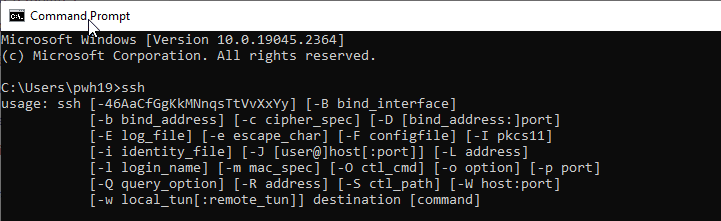
If you're on Windows and this command returns an error, see this article for enabling SSH on your Windows computer before continuing.
Grab the EC2 instance connection Details
In the AWS Console, right-click your instance's Public IPv4 Address and select Copy:

Connect with SSH
Now go to your terminal or Command Prompt and enter the following command to connect with the ec2-user account which is the default account for the Amazon Linux OS:
ssh -i /path/to/firstkeypair.pem ec2-user@1.2.3.4Be sure to update the IP address to your servers IP address so it's your EC2 instances IPv4 address and not "1.2.3.4" which we used in the example above
NOTE
You will be prompted to verify the ECDSA key fingerprint, type yes and press enter:
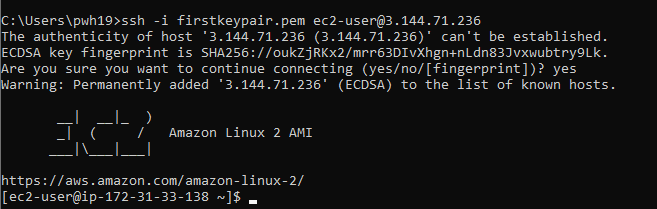
Here is a little more information on what ECDSA is and why you see it every time you connect to a new host:
The ECDSA (Elliptic Curve Digital Signature Algorithm) key fingerprint is a unique identifier that represents an ECDSA public key. It is used to verify the authenticity of the key when connecting to a server using SSH.
If the key's fingerprint matches the fingerprint stored in the known hosts file, it means that the key is authentic and a trusted connection can be established. If it is the first time connecting to the host, the computer may not recognize the ECDSA key and the user will need to confirm that it is okay to connect.
What is ECDSA?
Now we are connected to our Linux terminal! Get job and I will see you in the next lesson!

Server Academy Members Only
Want to access this lesson? Just sign up for a free Server Academy account and you'll be on your way. Already have an account? Click the Sign Up Free button to get started..


