Setting up an AWS account
Instructions
Q&A (0)
Notes (0)
Resources (0)

Saving Progress...
Resources
There are no resources for this lesson.
Notes can be saved and accessed anywhere in the course. They also double as bookmarks so you can quickly review important lesson material.
In this lesson, we will be walking you through the process of creating an account on the AWS platform, so you can start using AWS services to build and run your own applications. We will guide you step by step through the account creation process and provide you with the information you need to get started. By the end of this lesson, you will have a fully functional AWS account and be ready to start using the AWS platform. Let's get started!
First, start by going to aws.amazon.com, then click the Create an AWS Account button:
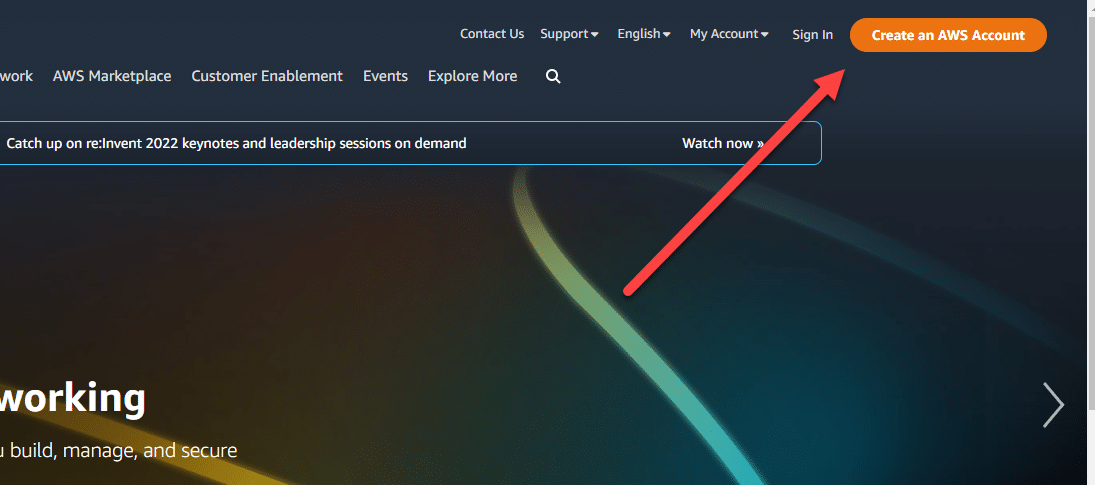
Fill out the information with your email and create an account name, then click Verify email address.
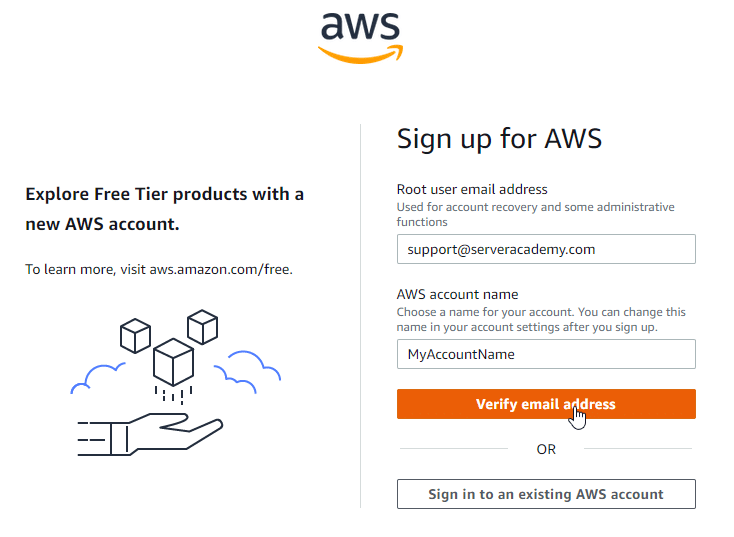
Check your email and enter the verification code then create a secure password on the next page.
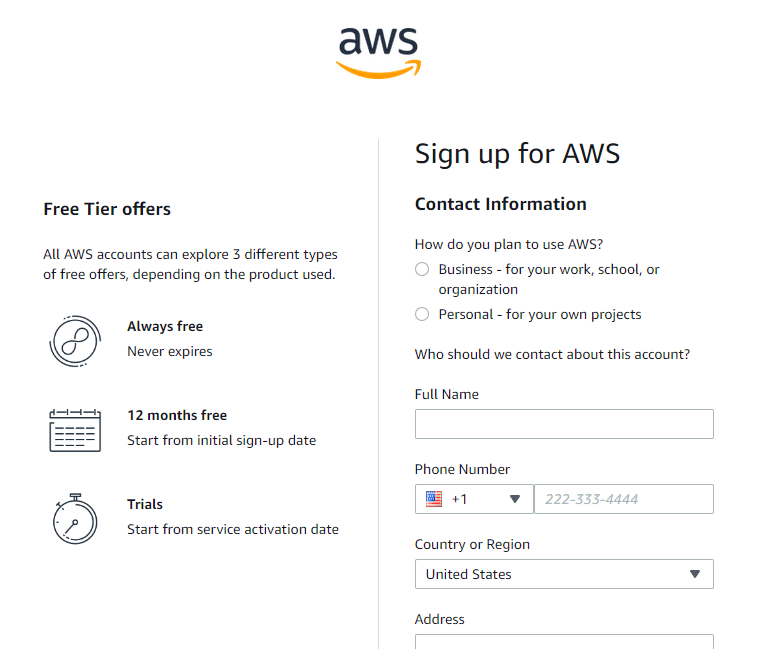
You will be required to enter your billing information during the registration process. Remember that AWS only charges you for what you use, so you won't be billed for something that you do not use. Enter your billing info to continue:
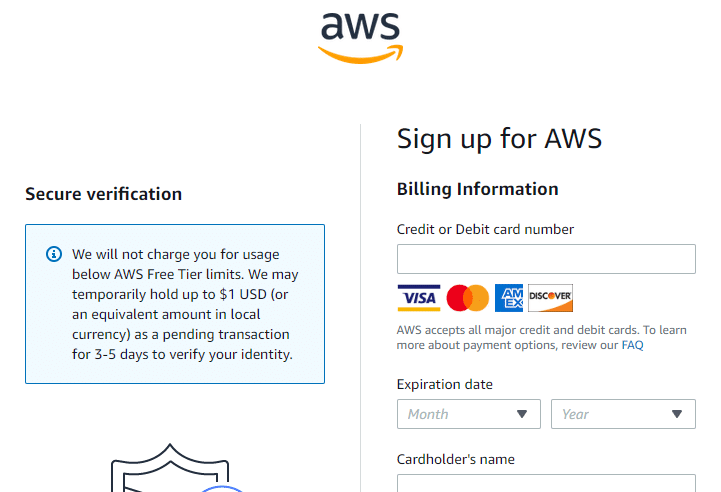
The next page will ask you to enter your phone number, then verify it on the next page. On the final page, you will be asked to select a support plan. For your own personal projects you will be fine by selecting Basic Support, then click Complete sign up:
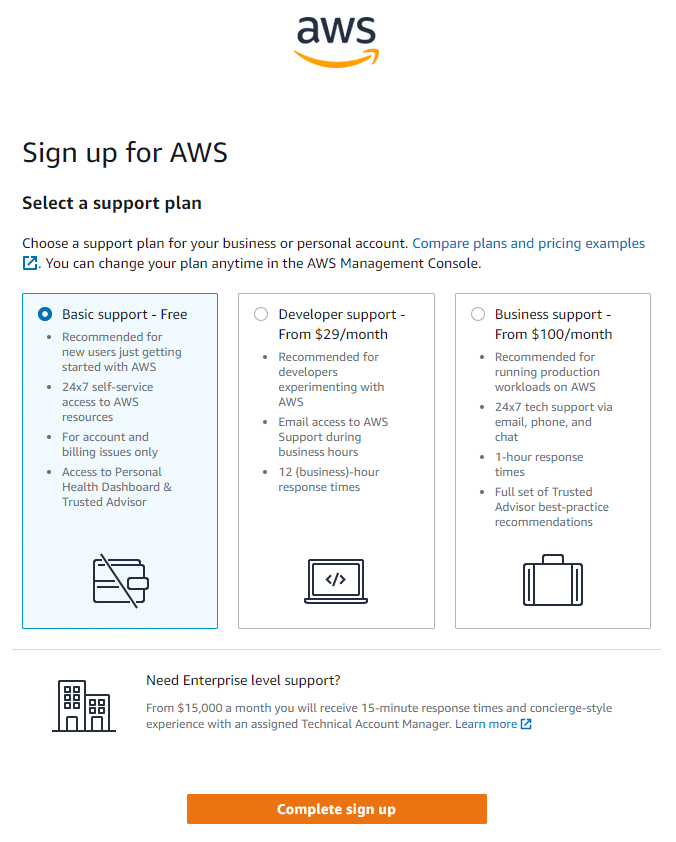
Next, you will be presented with a sign-up confirmation. Click the Go to the AWS Management Console button.
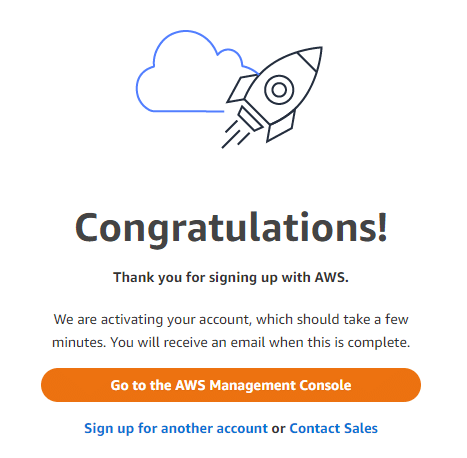
Sign in to the AWS Console
When you want to sign in to the AWS Console, you want to select Root user and then enter your email. IAM Users are managed users that would be created at a later time that we do not have yet. Enter your newly created credentials to sign in.
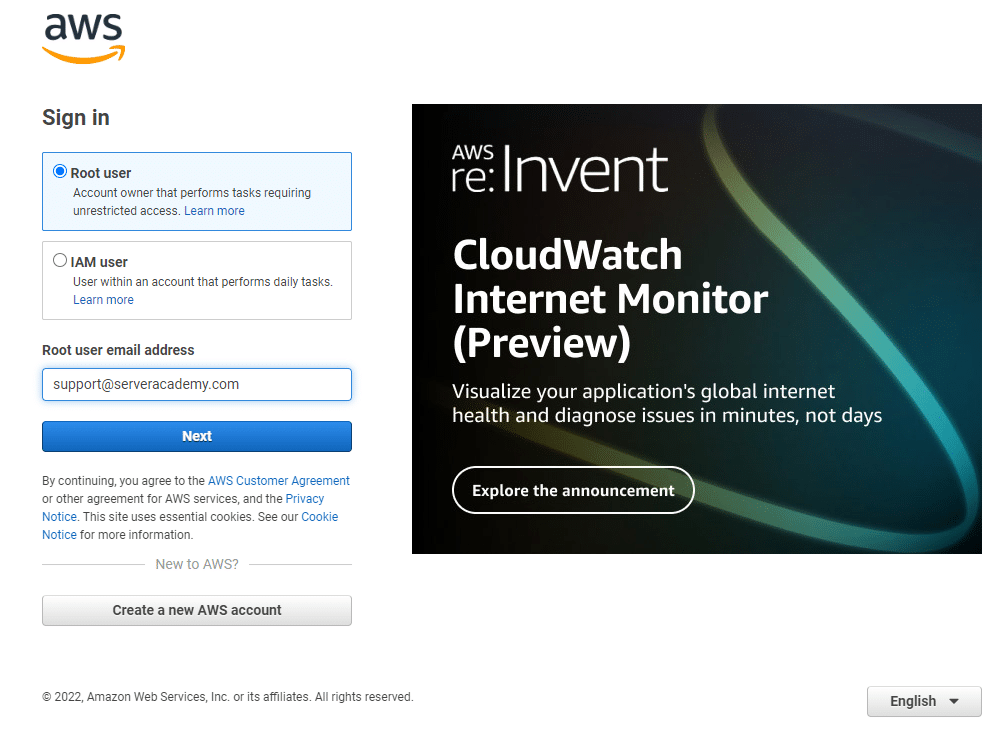
Now you will be presented with the AWS Console:

Congratulations on completing this lesson on how to create an AWS account! By following the steps outlined in this lesson, you should now have a fully functional AWS account and be ready to start using the AWS platform. See you in the next lesson!


