Troubleshooting Group Policy with Command Prompt (GPResult /r)
Instructions
Q&A (0)
Notes (0)
Resources (0)

Saving Progress...
Resources
There are no resources for this lesson.
Notes can be saved and accessed anywhere in the course. They also double as bookmarks so you can quickly review important lesson material.
In this lecture, I am going to be teaching you how you can troubleshoot Group Policy with Command Prompt.
In a server click on the Windows icon from the bottom left and type CMD.
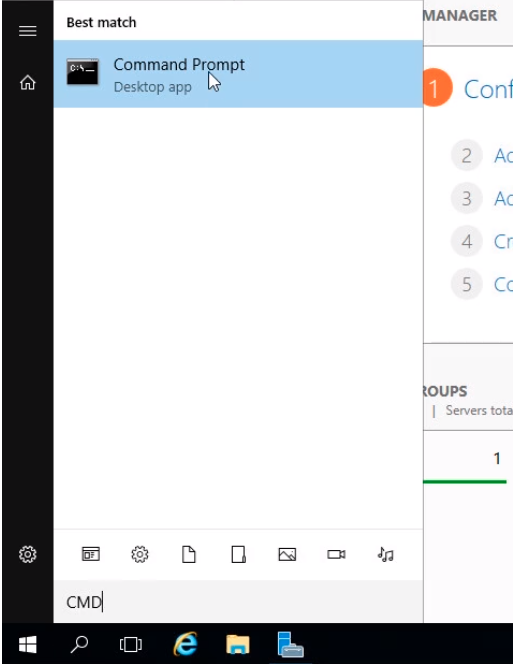
There’s a very useful command we can type that will help us troubleshoot what kind of GPOs are being applied to the current user account or to the computer.
Type gpresult /r (for report) and it will create an output format of all of the objects that are applied to our user account.
Let’s break it down to understand what’s going on.
First, we have the RSOP data for the current user Administrator on IPDC01. We also see OS Configuration, Version, Site Name, if we use a Roaming Profile or not, Local Profile, etc.
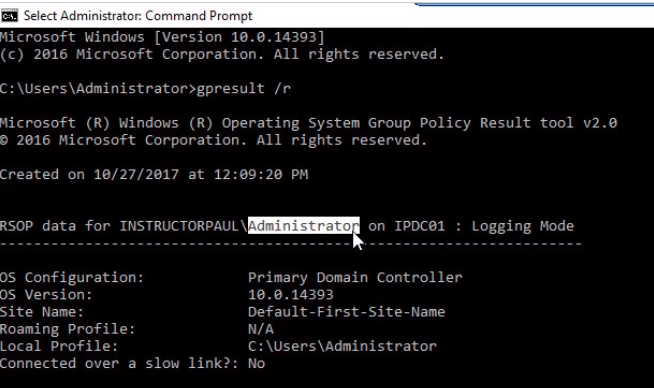
Scrolling down the next section we have COMPUTER SETTINGS. We see things like Applied Group Policy Objects, filtered out policies, to which groups the computer belongs, etc.
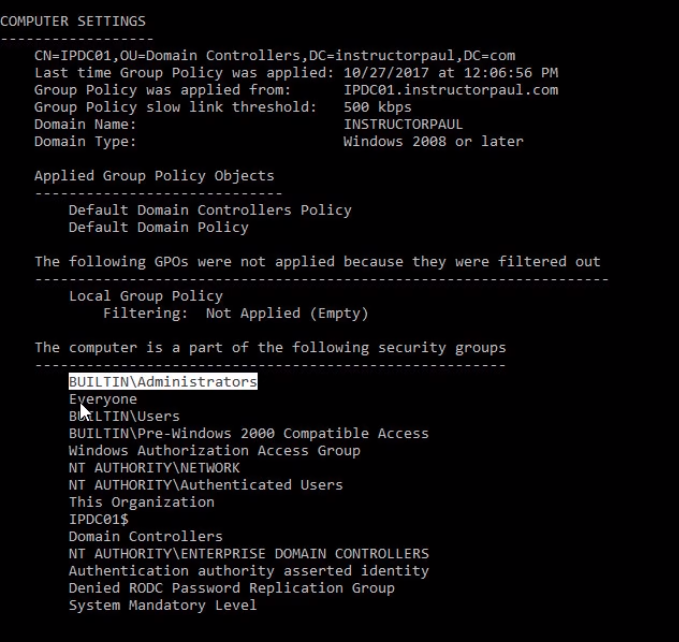
Scrolling down we have USER SETTINGS. This information is similar to Computer Settings, we have Applied GPOs for the user, filtered out policies and membership of the user.
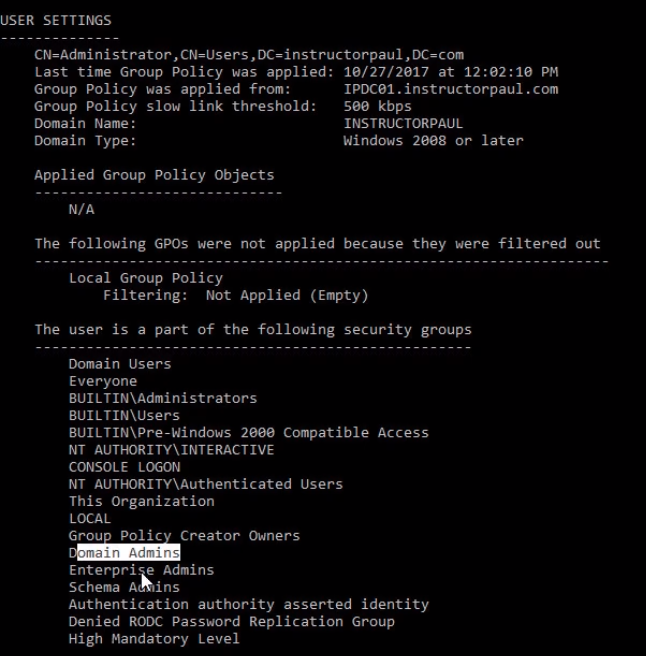
Remember to run this command when having issues with GPOs to see what policies are applied to the User or Computer.


