What are PowerShell Providers

Full-Access Members Only
Sorry, this lesson is only available to Server Academy Full-Access members. Become a Full-Access member now and get instant access to this and many more premium courses. Click the button below and get instant access now.
Instructions
Q&A (0)
Notes (0)
Resources (0)

Saving Progress...
Resources
There are no resources for this lesson.
Notes can be saved and accessed anywhere in the course. They also double as bookmarks so you can quickly review important lesson material.
In this lecture, we are going to be taking a look at PowerShell Providers.
So what are Providers?
Providers are a method to access data so that you can view this data in a hierarchical (Hi -er-R-Key-Kool) structure. For example, if you open Windows Explorer, you view this data as a file system located in drives, directories, and subdirectories. So, providers, are designed to take various kinds of data storage and make it look like a disk drive. Providers have cmdlets that the user can run to manage these data stores. All the cmdlets used with Powershell Providers are listed and defined in this section.
Let’s go ahead and open, PowerShell ISE. From the Windows search box type Powershell, now right-click on Powershell ISE and click run-as Administrator. From the view, click show the script pane.
To view Built-in PowerShell Providers, type Get-PsProvider
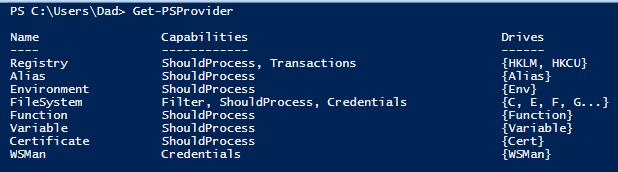
The above list not only shows the built-in providers but the drives that each provider currently supports.
A drive is an entity that a provider uses to represent a data store through which data is made available to the PowerShell session. For example, the Registry provider creates a PowerShell drive for the HKEY_Current_User registry hive.
Now let’s take a look at all our drives. Type get-psdrive – This cmdlet is used to view all the PowerShell drives

Updating your help system
By now you are familiar with the PowerShell Help System. In this section, We’ll be using it to display syntax and to get the latest examples for all the provider related cmdlets.
To update the Powershell help system we have to be running as an administrator.
Type Update-Help
I have already updated my helps system so your display may look a little different.
- If you can update successfully great, If you get an error that displays, Failed to update Help for the module(s) PSReadline. This is a Microsoft issue.
Try running this command instead. Update-Help -Verbose -Force -ErrorAction SilentlyContinue
This command worked for me.
Ok, we are done with this lecture, good job and we will see you in the next one.

Server Academy Members Only
Sorry, this lesson is only available to Server Academy Full Access members. Become a Full-Access Member now and you’ll get instant access to all of our courses.


