Uninstalling Windows Features with DSC

Full-Access Members Only
Sorry, this lesson is only available to Server Academy Full-Access members. Become a Full-Access member now and get instant access to this and many more premium courses. Click the button below and get instant access now.
Instructions
Q&A (0)
Notes (0)
Resources (0)

Saving Progress...
Resources
There are no resources for this lesson.
Notes can be saved and accessed anywhere in the course. They also double as bookmarks so you can quickly review important lesson material.
First, on SAMS01 (or your member server) make sure the SMB 1.0/CIFS File Sharing Support feature is installed:
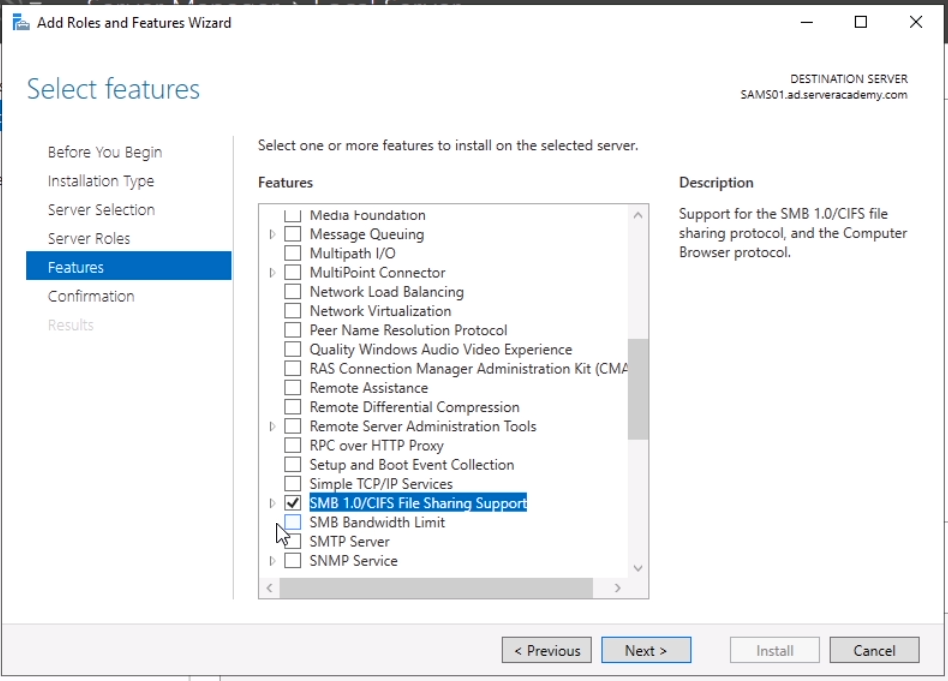
This is the feature that we will be removing from SAMS01. Once you’ve done that, head over to SADC01 to beging writing the node configuration.
To get started with this lecture, we are going to create a new PowerShell script called “RemoveSMBv1.ps1” in the “C:\DSC” folder:
The script will start out with the same few lines as the LCMConfig script by declaring the TargetServer variable and creating a CIM session with the target server.
Also add a variable for the config paths:
$ConfigPath = “C:\DSC\Config”
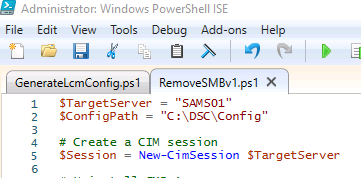
Next, we need to create a configuration for removing a Windows Feature (SMBv1) from our target node:
# Uninstall SMBv1
Configuration RemoveSMBv1 {
Import-DscResource -ModuleName PSDesiredStateConfiguration
Node $TargetServer {
WindowsFeature "SMB1" {
Name = "FS-SMB1"
Ensure = "Absent"
}
}
}
We are running the Import-DscResource so the configuration command will run without error.
Now let’s create the MOF file with this configuration:
# Create MOF file for target server
$RemoveSMBv1 = RemoveSMBv1 -Outputpath "C:\DSC\Configs"
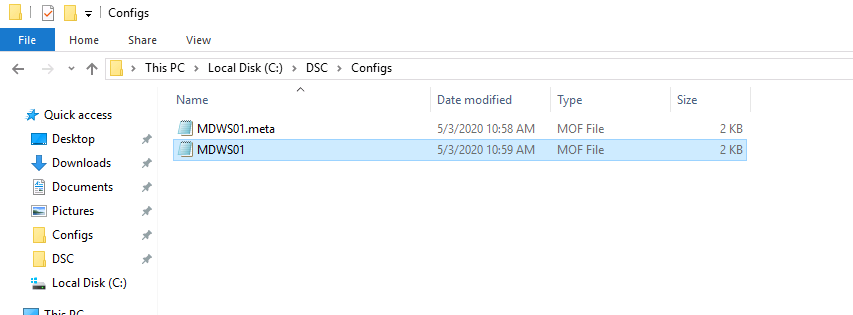
A new file is created in the “C:\DSC\Configs” folder. The MDWS01.meta.mof is the LCM (local configuration manager) config and the MDWS01.mof is the node configuration.
Once the MOF file is generated, we can test our node against the LCM configuration file we just generated:

This should return false since we install the SMBv1 feature at the beginning of this lecture:

Next, add the the following code before the test line:
# Apply the DSC Configuration to Node
Start-DSCConfiguration -CimSession $Session -Path $ConfigPath -Wait -Verbose

When we execute this code, it will remove the feature and let us know it's pending a reboot:
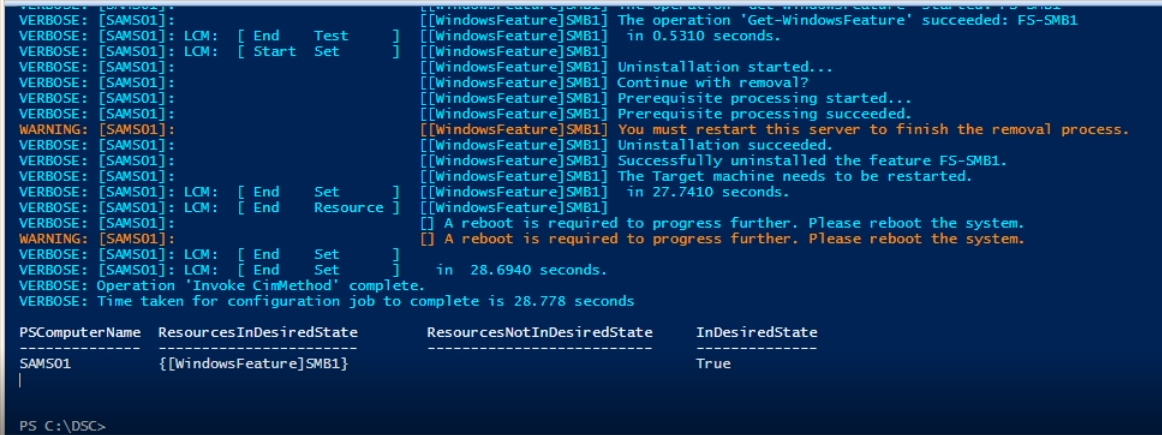
We could force a reboot with the following line when we are sure nobody is using the computer.:
Invoke-Command -ComputerName $TargetServer -ScriptBlock {restart-computer}

Server Academy Members Only
Sorry, this lesson is only available to Server Academy Full Access members. Become a Full-Access Member now and you’ll get instant access to all of our courses.


