PowerShell Variables Challenge

Full-Access Members Only
Sorry, this lesson is only available to Server Academy Full-Access members. Become a Full-Access member now and get instant access to this and many more premium courses. Click the button below and get instant access now.
Instructions
Q&A (0)
Notes (0)
Resources (0)

Saving Progress...
Resources
There are no resources for this lesson.
Notes can be saved and accessed anywhere in the course. They also double as bookmarks so you can quickly review important lesson material.
In this lecture, I have another challenge for you.
Now, this PowerShell challenge is going to be all about Variables, and this is what I need you to do.
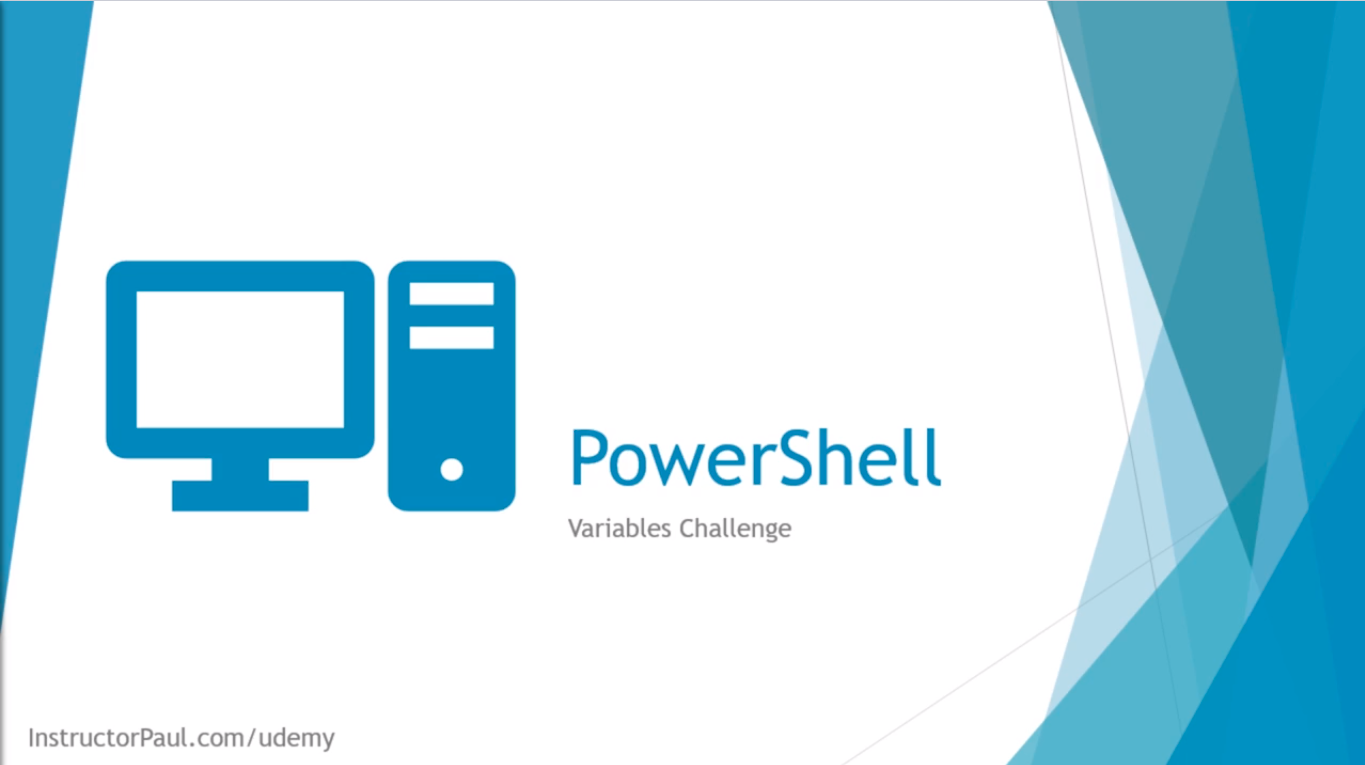
First, I need you to create a script or however, you want to do this, you can do this in the command line if you rather do it that way, I would recommend that you do it in the ISE but I need you to create some kind of script or command that will store the user’s First and Last name in two separate variables.
Then, it’s going to create a new text file in the following location, and I am just going to use this C:\VariableChallenge, you can do a different one if you’d like. That’s what I am going to use, and that’s what you should use for this challenge. Now, you need to create the directory before running the script otherwise you will get an error saying that there’s no directory or it does not exist. Of course, you could handle that in your script but it is not a requirement for this challenge.
Next, I need you to name this new text file in the following format.
It’s going to be [Today’s date]-First_Name-Last_Name.txt
Now, we can use the Get-Date command, so if you try running Get-Help Get-Date -Format to get it in the format that we need.
The format we are going to use is: DDMMYYYY-HHMMSS
So, inside the new TXT file I need you to store the following data:
First, we have the First Name: and then whatever the user typed in for the first name.
Then we have the Last Name: and then whatever the user typed in for the last name.
And, then we have the Date, which is going to be today’s date in long format, so it doesn’t need to be in the format DDMMYYYY-HHMMSS
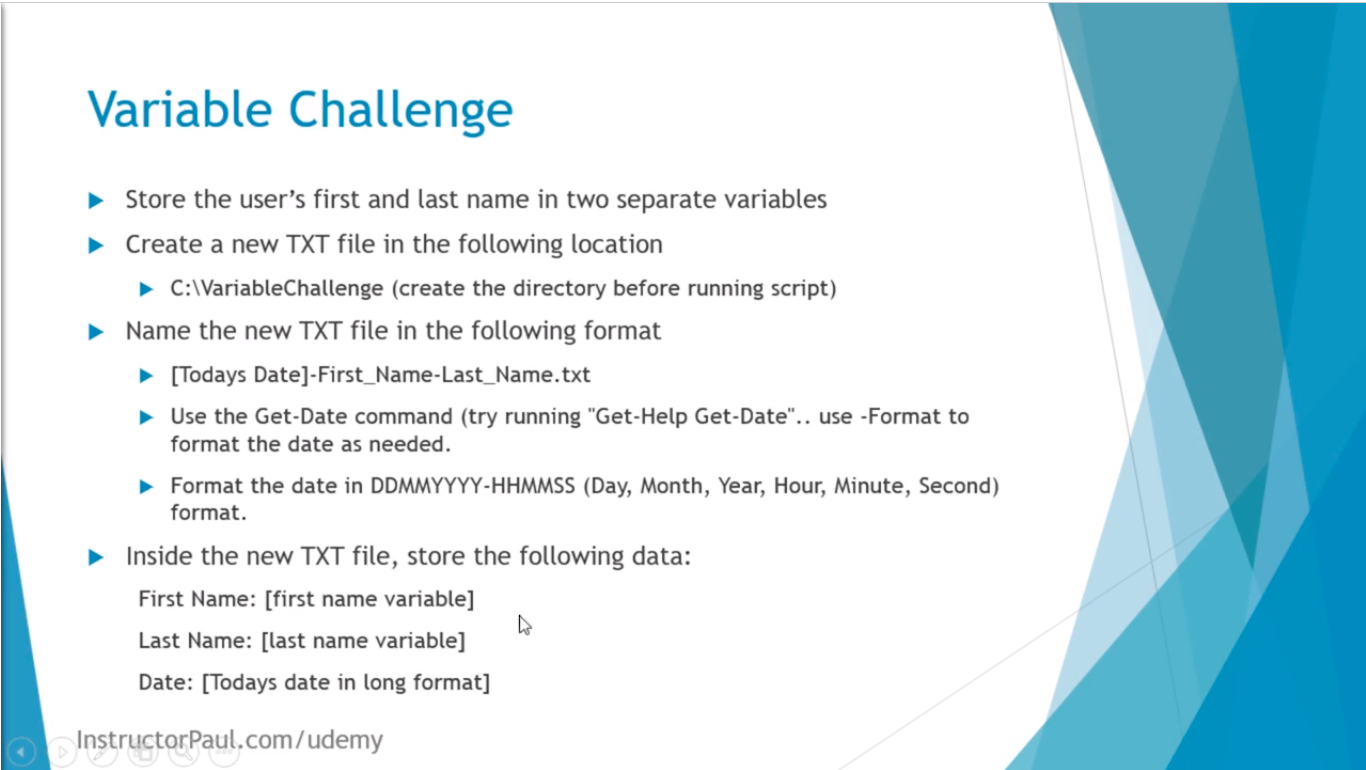
Now that we got these out of the way, I want to go ahead and demonstrate the script for you.
Here is the script running. This script is just 7 lines long and is not a super complicated script.
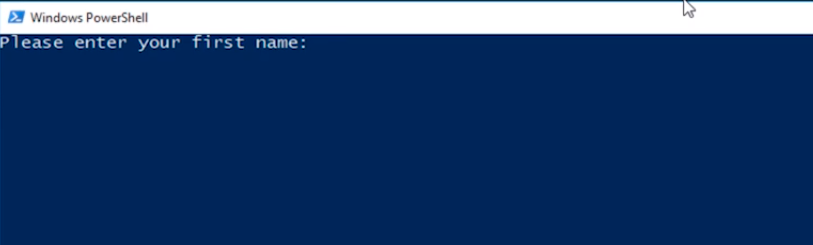
What is going to do is ask me for my First Name, then is going to ask me for my Last Name, and then the script is going to create a new file and exit.
So, if I open Windows Explorer and go to that Challenge folder I now have this TXT file that shows today's date, the hours and minutes, and then the dahs first and last name.
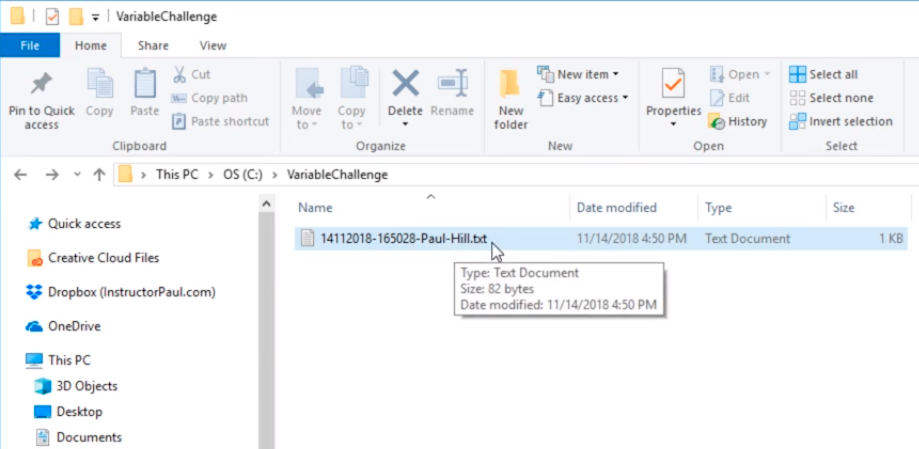
And, if I open this up, there we have First Name is Paul, Last Name Hill, and the Date Wednesday, November 14th, 2018 at 4:50 pm.
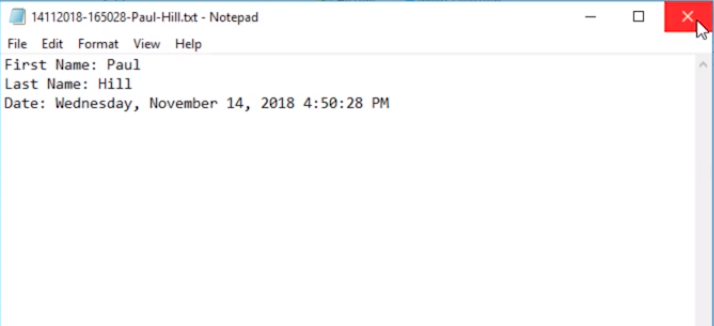
So, go ahead, get the script written, and remember, if you need help or if you get stuck, the solution is on the next lecture.
So, Good luck with this challenge.

Server Academy Members Only
Sorry, this lesson is only available to Server Academy Full Access members. Become a Full-Access Member now and you’ll get instant access to all of our courses.


