Installing Windows Server Roles and Features with Powershell

Full-Access Members Only
Sorry, this lesson is only available to Server Academy Full-Access members. Become a Full-Access member now and get instant access to this and many more premium courses. Click the button below and get instant access now.
Instructions
Q&A (0)
Notes (0)
Resources (0)

Saving Progress...
Resources
There are no resources for this lesson.
Notes can be saved and accessed anywhere in the course. They also double as bookmarks so you can quickly review important lesson material.
In this lecture, you are going to learn how to install Windows Server Roles and Features with Windows PowerShell.
Now, I am logged in to IPDC01, and the traditional way of installing Roles and Features as you probably already know is to click Manage from Server Manager and select Add Roles and Features from the menu.
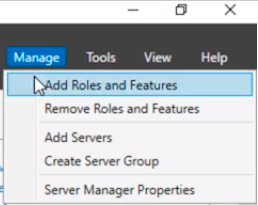
And you’ll go through this graphical user interface wizard and select the Roles that you want to install, or select the Features or both and click Install and proceed with the installation.
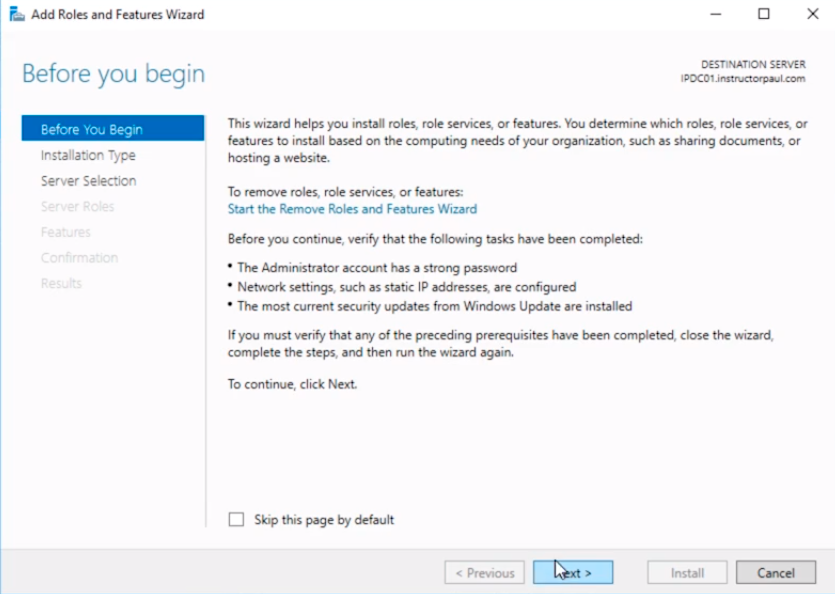
Now, if you want to do that as an automated or scripted or just write a PowerShell command you can do that, and I am just going to show you this right now.
So, what we are going to do is hit the Start button here in the bottom left and type powershell. We are going to open PowerShell as an Administrator.
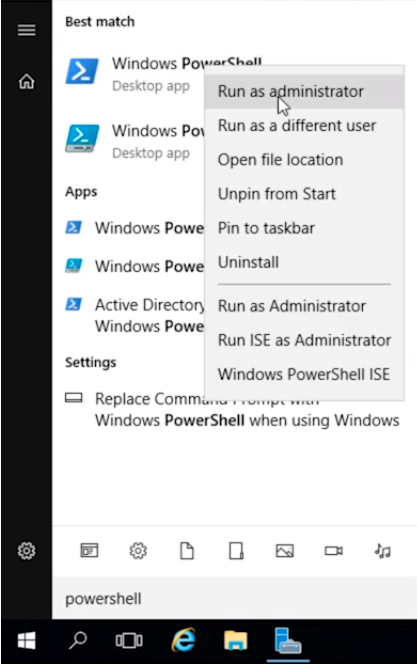
What we are going to do is start by getting all the commands that we are going to use for installing Windows Features and Roles. The Features is going to be Install Windows Features.
Type Get-Command | Select-String “feature” and press Enter.
So what we are essentially doing is get all the PowerShell commands that are available to me that contain the string feature.
These are all the PowerShell commands. Note that not all of them would be exactly relevant to what I want.
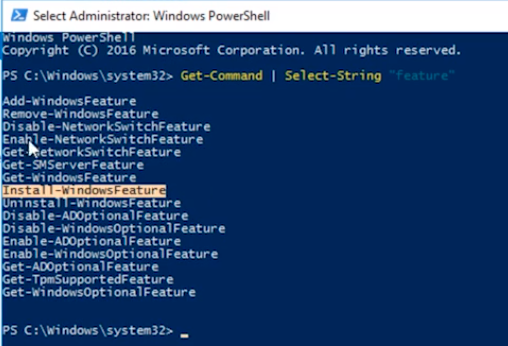
Here in the list, we have Install-WindowsFeature and this is the command we are looking for.
Now, you might be wondering, why don't we use Add-WindowsFeature? And, there is not really much of a difference between the two except that Install-WindowsFeature has replaced Add-WindowsFeature which is what was used in Windows Server 2008.
So, you can learn more about that if you research the two different options because there might not be exact information on which should be used out of the bat.
So, if we run Get-Help Add-WindowsFeature and press Enter. We can get all the information about this command.
So, if we look at this we can learn more information about the exact command. And, right away at the top, we can see Install-WindowsFeature. So, the same command does essentially the same. You can use either Install-WindowsFeature or Add-WindowsFeature.
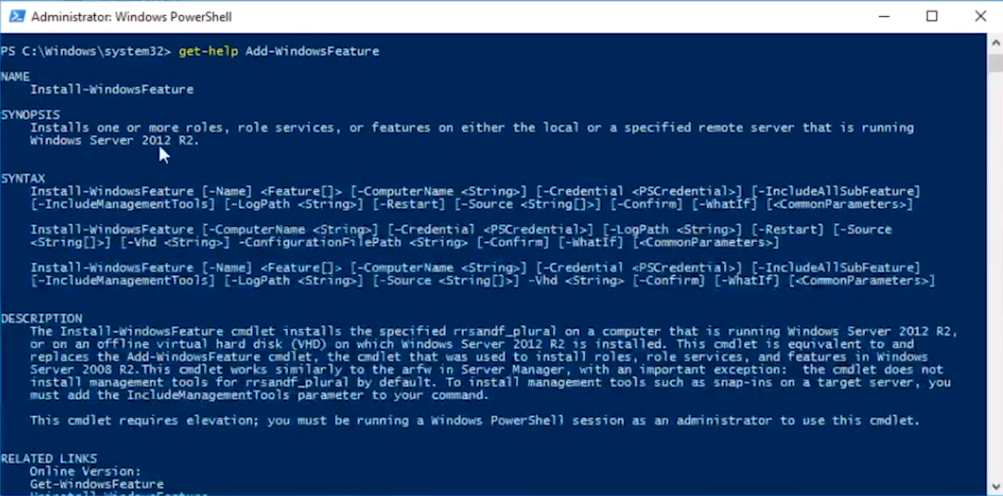
So, if we run Get-Help Install-WindowsFeature and press Enter. We can see here that it also shows the name at the beginning as Install-WindowsFeature.
So the Add-WindowsFeature is more like an alias for Install-WindowsFeature.
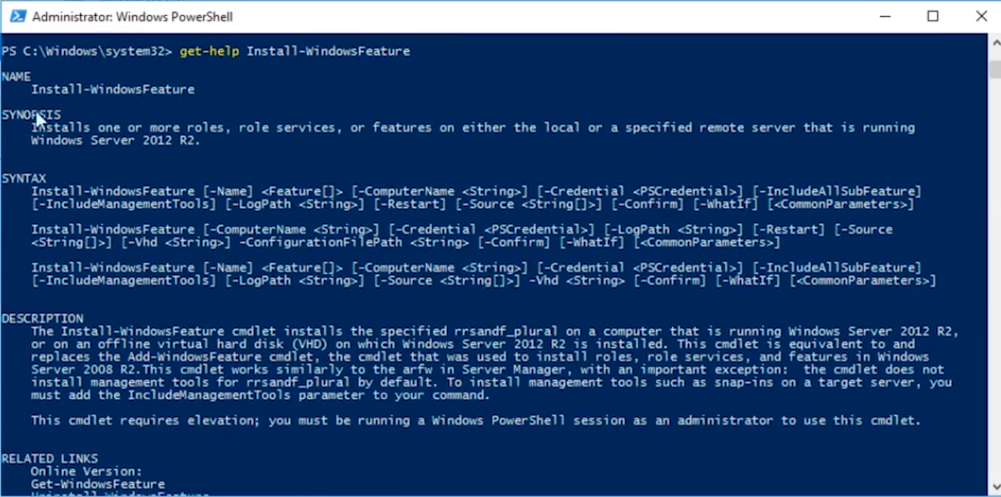
That was an old command that was used in Server 2008 and is no longer relevant and has been replaced by Install-WindowsFeature.
So, if you are not seeing all this information, by the way, I just want to mention you can run Update-Help and press Enter that will allow you to get all that extra information that you might not be seeing if you haven't run that command yet.
Now, what we are going to do is we are going to look at the syntax of this command.
Install-WindowsFeature, we are going to specify the Name with -Name, and there are a couple of things that we definitely want to make sure we include. -IncludeAllSubFeature so if there're any sub-roles and features required by this feature it will also install those. By default it will not so we need to make sure we specify that, and -Include-ManagementTools we definitely want to install the management tools when we run this command.
So, we want to make sure we include all subfeatures and include the management tools.
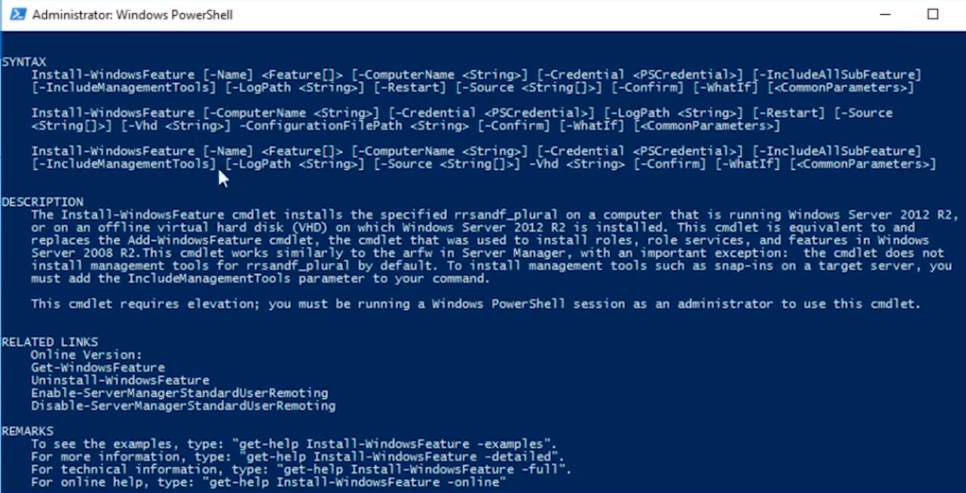
So, let’s go ahead and get a list of all the Windows features that we could install. And, we can do that by typing Get-WindowsFeature and if I press Enter it is going to collect the data and output a list.

Server Academy Members Only
Sorry, this lesson is only available to Server Academy Full Access members. Become a Full-Access Member now and you’ll get instant access to all of our courses.


