SCCM Troubleshooting Overview

Full-Access Members Only
Sorry, this lesson is only available to Server Academy Full-Access members. Become a Full-Access member now and get instant access to this and many more premium courses. Click the button below and get instant access now.
Instructions
Q&A (0)
Notes (0)
Resources (0)

Saving Progress...
Resources
There are no resources for this lesson.
Notes can be saved and accessed anywhere in the course. They also double as bookmarks so you can quickly review important lesson material.
SCCM is a complex management system. So, when things go wrong, where do you start to troubleshoot problems? For trouble shooting SCCM problems we will cover three steps that should help you to determine a solution.
#1 The Monitoring Workspace - Microsoft provides us with the monitoring workspace which should give you a good starting place to troubleshoot most issues you may be having.
#2 Log Files – There is much that can be learned by looking at log files. I have provided an up to date log file list from Technet. Use this list to determine which log files to check. Open the log files in CMTrace.exe and determine the problem and if available lookup the error codes.
#3 And finally, find a solution (not always easy) and fix your problem.
From the SCCM server open server manager, from the workspace open Monitoring
• The Monitoring Workspace – Will provide you with the status of content on distribution points or overall system status. A Distribution Point functions as a distribution center for the files that a package uses, allowing users to download these files, programs and scripts when a package is advertised.

Deployments Node – Use this for software distribution failures – (View active and completed software distributions) Click a deployment for more detailed information
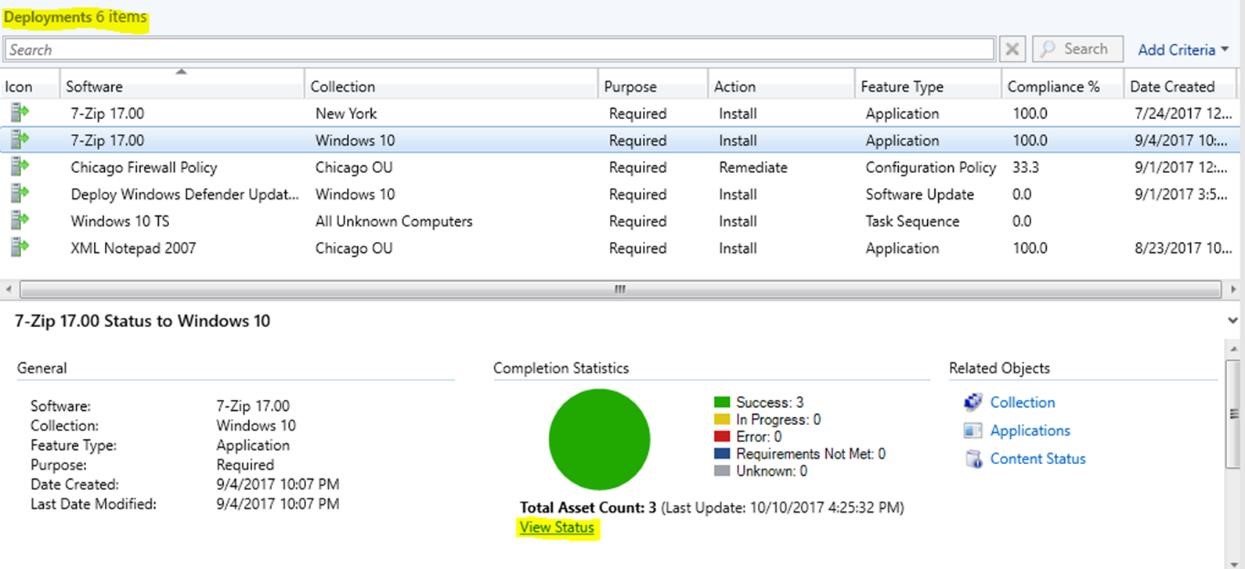
Deployment Status will show messages and details about the success or failure of the deployment.
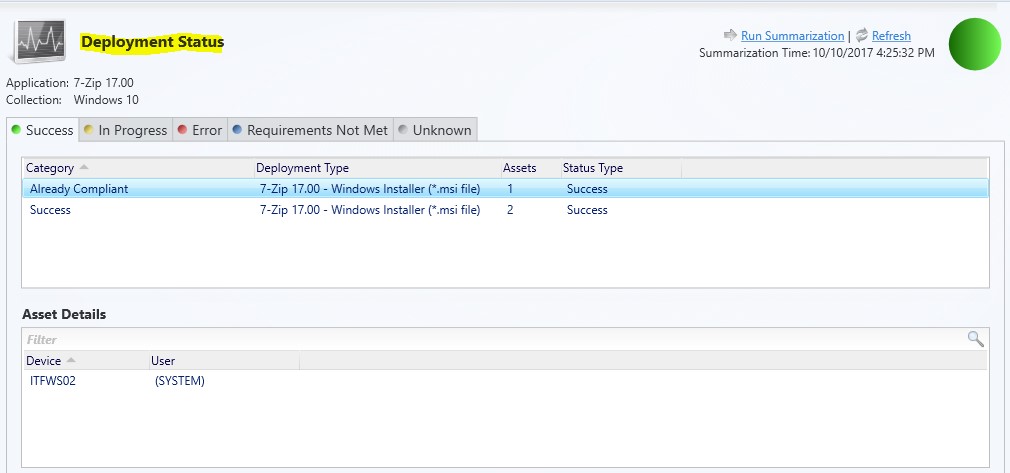
If your deployment shows an error, the message ID and the description are a good place to start troubleshooting.

Sometimes there is not enough information to troubleshoot a problem. That is when the SCCM log files become useful. The location of these log files depends upon the SCCM component generating the log file. For clients, the logs are generally located in C:\windows\CCM\Logs, on the client computer.
Introduction to Configuration Manager Log files
If you haven’t already I recommend stopping the lecture and checking the Log file reference. This file will give you most of the log files associated with the current branch of SCCM. If you want to check for an updated version check here.
Most operations and process write information to a log file that is specific to that operation. The log file extension is .log until the file size reaches the maximum size then the file is copied to a file of the same name but with the .lo_extension.
Now let’s open the Technet log file reference.
This file is divided up into three sections.
This file has imbedded HTML links, so if you click on one of the categories you will linked to the associated section, complete with a log file description and location.
Here you should be able to determine which logfile or files will be useful for troubleshooting your problem. There are 48 pages of logs, so it will take some time and effort to familiarize yourself with the categories and the logs.
One of the easiest ways to use this log file reference guide is to become familiar with the log files for Configuration Manager Functionality starting on page 22.
For example, if you tried to deploy software and the monitoring workspace displayed an error you could open your log file reference guide and click Application management and the reference will list all the log files that could help you troubleshoot your application failure.

Server Academy Members Only
Sorry, this lesson is only available to Server Academy Full Access members. Become a Full-Access Member now and you’ll get instant access to all of our courses.



https://docs.microsoft.com/en-us/mem/configmgr/core/plan-design/hierarchy/log-files
update
Thank you. 👍
I am sorry, but how can I get the “Technet log file reference.pdf” file?
Hi Adi Nugroho
Adi Nugroho
You can find it here:
https://learn.microsoft.com/en-us/mem/configmgr/core/plan-design/hierarchy/log-files#BKMK_ServerLogs
It was getting updated and the best reference now is online.
Ricardo