Query Based Device Collection Example #1

Full-Access Members Only
Sorry, this lesson is only available to Server Academy Full-Access members. Become a Full-Access member now and get instant access to this and many more premium courses. Click the button below and get instant access now.
Instructions
Q&A (0)
Notes (0)
Resources (0)

Saving Progress...
Resources
There are no resources for this lesson.
Notes can be saved and accessed anywhere in the course. They also double as bookmarks so you can quickly review important lesson material.
Let’s say you need to know what computers or servers are running a particular service, like DNS, BITS, or DHCP.
In this lecture I will guide you through creating a Device Collection. Then I will show you how to create a query rule that will tell you which server is running the DNS service.
Example #1
First let’s create a Device Collection.
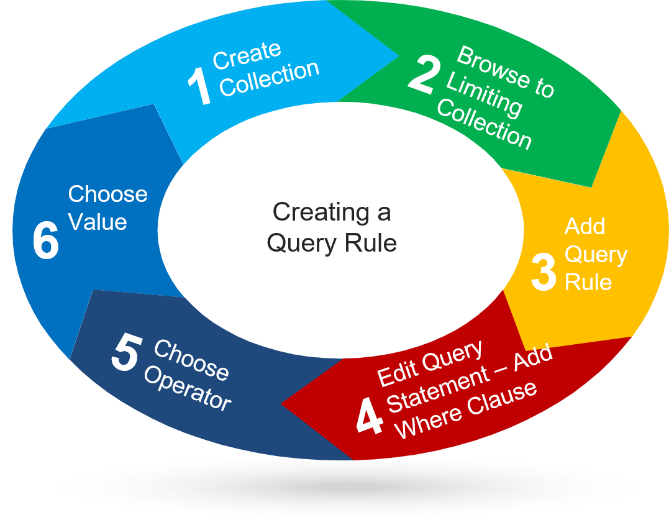
- First let’s create a Device Collection, From the Workspace click Assets and Compliance, from the Navigation Pane right-click Device Collections, then click Create a Device Collection, for Name type Query Services.
- For Limiting Collection, click Browse, click All Systems, click ok, then click next.
On the Membership Rules panel check the box Use incremental updates for this collection.
3. Click Add Rule, click Query Rule, for a name type Services.
- Now click Edit Query Statement. Click Criteria, click the orange Icon.
From Criterion Properties, Criterion Type use the default (Simple Value)
For the Where clause, click select, for attribute class, scroll down and choose (Services),and for Attribute choose (Name), click ok.
- For Operator use the default (is equal to)
- Then click Value, select DNS, then click ok, click ok again, click ok, ok, then click next, next again, then click close.
- Now go back to Assets and Compliance and click Device Collections. Then click Query Services. Then press F5. Now we see that the Member count is one.
- Double click Query Services and we see that our Domain Controller SADC01 is the server that is running the DNS service.
Here are steps the 4,5,6 that we used in this example
Criterion Type – Simple
- Where – Services, Name
- Operator – is equal to
- Value – DNS
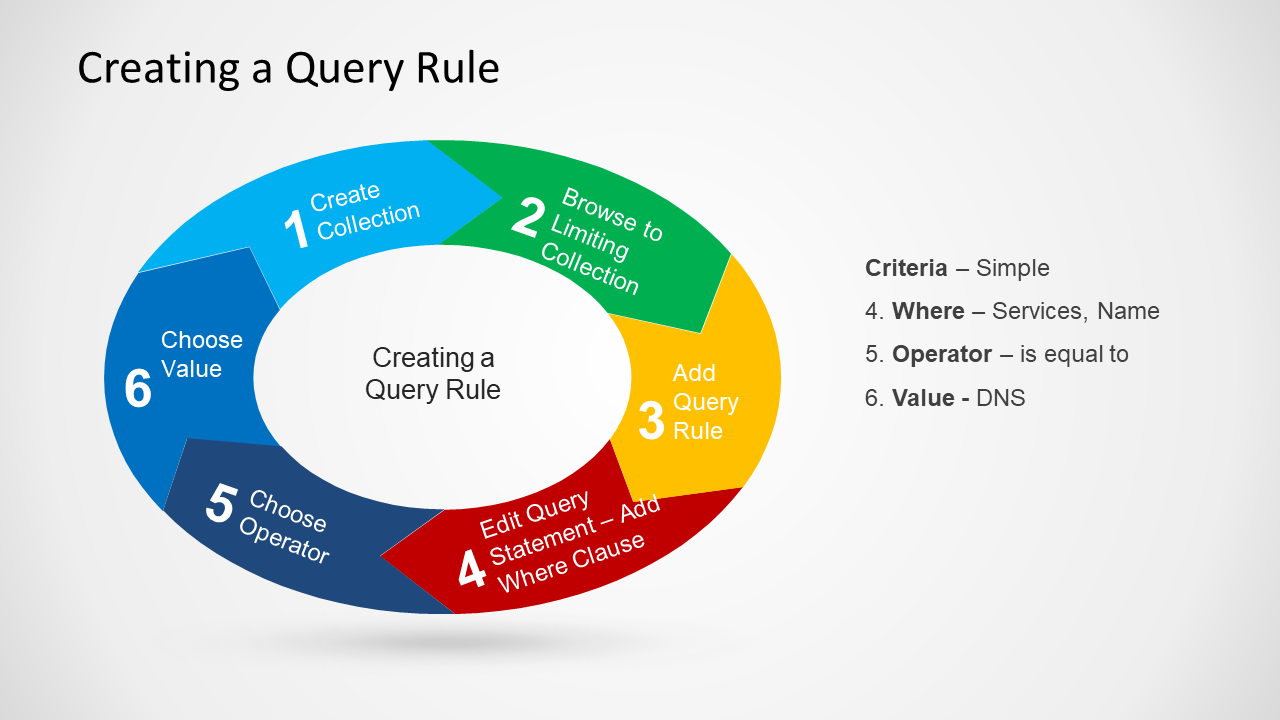

Server Academy Members Only
Sorry, this lesson is only available to Server Academy Full Access members. Become a Full-Access Member now and you’ll get instant access to all of our courses.


