Monitoring Applications

Full-Access Members Only
Sorry, this lesson is only available to Server Academy Full-Access members. Become a Full-Access member now and get instant access to this and many more premium courses. Click the button below and get instant access now.
Instructions
Q&A (0)
Notes (0)
Resources (0)

Saving Progress...
Resources
There are no resources for this lesson.
Notes can be saved and accessed anywhere in the course. They also double as bookmarks so you can quickly review important lesson material.
In this video, you will learn how to monitor the state of an application deployment
What are State-based applications? These are applications that have been:
- Success – The application deployment succeeded
- In Progress – Meaning an application deployment is in progress
- Error – The application failed
- Requirements not met – You tried to install a non-compliant application
- Unknown – State of the application could not be determined
From the Workspace click monitoring, from the Navigation Pane click deployments, then from the ribbon click view status
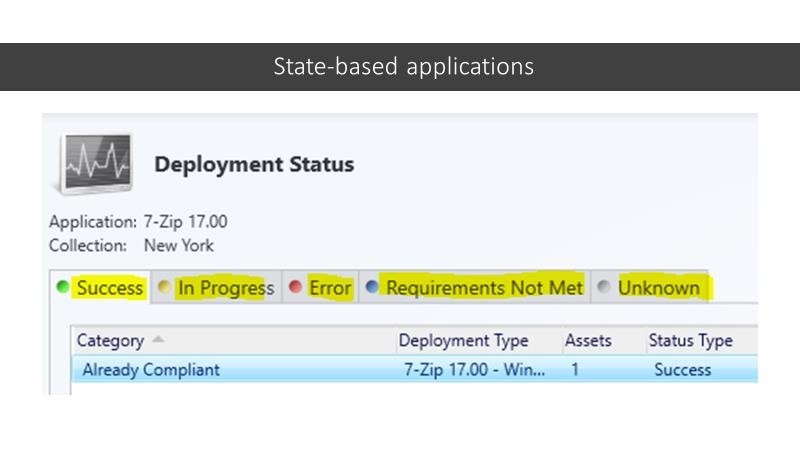
Here in the Deployment status view
- it looks like our 7-zip deployment has successfully completed.
- There are no deployments in progress
- No errors displayed
- Here we see a requirement that was not met. This is because I selected to deploy 7-zip to a Windows 10, 32bit and a 64bit operating system. Since there were no computers in the collection with a 32bit operating system installed, I received a requirement not met.
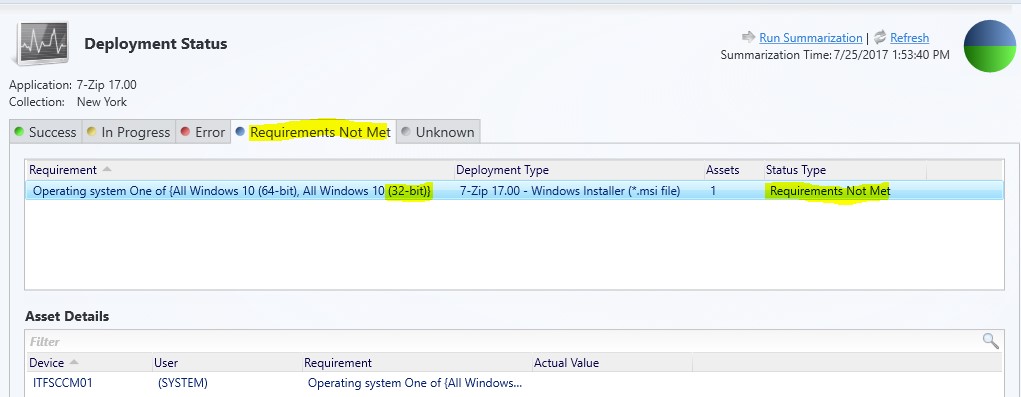
- And in the last tab there are no unknown applications.
Additional information
- If a user logs in to two devices and the application is successfully installed on one device but fails to install on the second device, the deployment state of the application for that user displays as Error.
- If an application is deployed to all users that log on to a computer, you will receive multiple deployment results for that computer. If one of the deployments fails, the deployment state for the computer displays as Error.
- The information shown in the Deployment Status pane after you click View Status is live data from the Configuration Manager database. The information shown in the Summary tab and the Deployment Types tab is summarized data. If the data that is shown in the Summary tab and the Deployment Types tab does not match the data that is shown in the Deployment Status pane, click Run Summarization to update the data in these tabs. You can configure the default application deployment summarization interval as follows:
- In the Configuration Manager console, from the workspace, click Administration.
- From the Navigation pane, expand Site Configuration, and then click Sites.
- From the Sites list, select the site for which you want to configure the summarization interval, and then from the Ribbon in the Home tab, click the down arrow in the Settings group, click Status Summarizers.
- In the Status Summarizers dialog box, click Application Deployment Summarizer, and then click Edit.

In the Application Deployment Summarizer Properties dialog box, configure the required summarization intervals and then click OK.
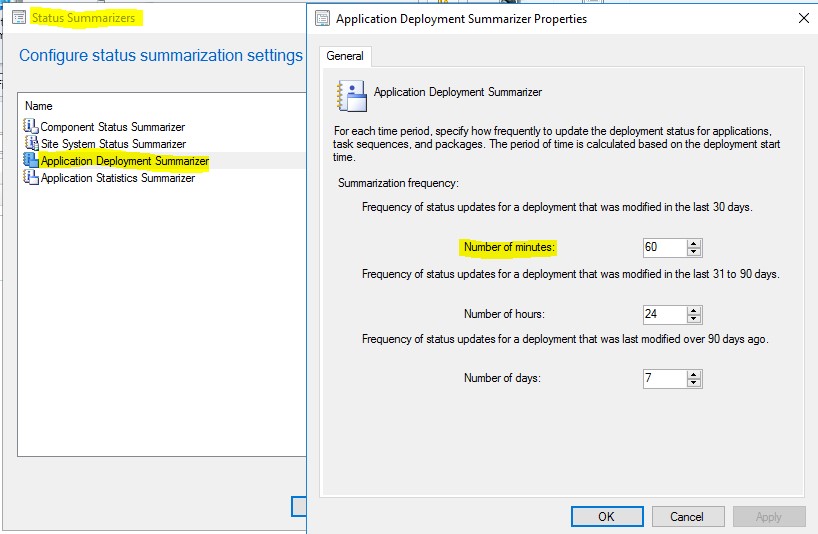
Congratulations you have completed this video, thanks for watching and we will see you in the next lecture.

Server Academy Members Only
Sorry, this lesson is only available to Server Academy Full Access members. Become a Full-Access Member now and you’ll get instant access to all of our courses.


