Ansible Debug Messages

Full-Access Members Only
Sorry, this lesson is only available to Server Academy Full-Access members. Become a Full-Access member now and get instant access to this and many more premium courses. Click the button below and get instant access now.
Instructions
Q&A (0)
Notes (0)
Resources (0)

Saving Progress...
Resources
There are no resources for this lesson.
Notes can be saved and accessed anywhere in the course. They also double as bookmarks so you can quickly review important lesson material.
In this lesson, you'll learn about Ansible's Debug Module, a powerful tool for displaying debug messages and gathering information while executing playbooks.
By the end of this lesson, you will understand how to use the debug module in Ansible, view its help documentation, and implement it in your playbooks to display custom messages and gather variable information.
Understanding Debug Messages in Ansible
Debug messages in Ansible are a way to output custom messages or variable values during the execution of a playbook. They are instrumental in troubleshooting and verifying the data being passed through your playbooks. The Debug Module is the primary means of accomplishing this in Ansible.
For example, here is a task that displays a custom message:
TASK [Display a Custom Debug Message] *****************************************************************************
ok: [managed-node-1] => {
"msg": "This is a test debug message."
}
ok: [managed-node-2] => {
"msg": "This is a test debug message."
}
ok: [ansible-controller] => {
"msg": "This is a test debug message."
}Viewing Help for the Debug Module
Before we dive into writing our playbook, it's beneficial to know how to access the help documentation for the debug module. This can be done using the ansible-doc command, which provides detailed information about modules, including usage, parameters, and examples. To view the help for the debug module, execute the following command:
ansible-doc debugThis command will display comprehensive information about the debug module, which will help you understand its capabilities and how to use it effectively.
Creating a New Playbook
Let's create a new playbook named debug_messages_test.yml. This playbook will include tasks that utilize the debug module. Start by creating the file using your favorite text editor, for instance:
nano debug_messages_test.ymlNow, add the following content to your playbook:
---
- name: Debug Messages Test
hosts: all
tasks:
- name: Display a Custom Debug Message
debug:
msg: "This is a test debug message."
- name: Display a Variable Value
debug:
var: ansible_facts.hostname
- name: Display Environment Variables
debug:
var: ansible_facts.envIn the playbook above, the first task displays a custom message, while the second task shows the value of the ansible_facts.hostname variable, which contains the hostname of the managed node. The final task will output all the environment variables present on the managed node, which can be incredibly useful for troubleshooting and understanding the node's environment.
If you wanted to take a look at all ansible facts, you could debug message all the host facts with a task like so:
- name: Display all host facts
debug:
var: ansible_factsExecuting the Playbook
With our debug_messages_test.yml playbook ready, it's time to execute it. Run the following command to apply the playbook to your managed nodes:
ansible-playbook debug_messages_test.ymlThis will execute the playbook. You should see output like the following:
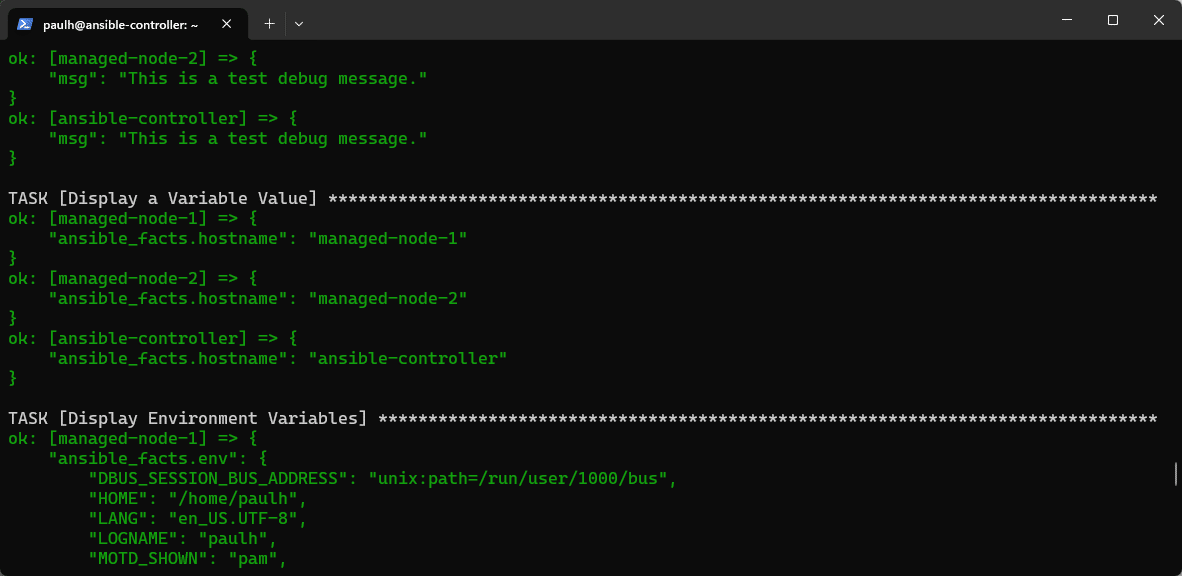
Ansible will display the debug messages as defined in our tasks. You should see the custom debug message, the hostname of your managed nodes, and a list of environment variables from the nodes. This output confirms that your debug tasks are functioning correctly.
Conclusion
Great job on completing the Ansible Debug Messages lesson! You've learned how to use the debug module to display custom messages and variable values, which is important for troubleshooting and understanding the data flow in your playbooks. See you in the next lesson!

Server Academy Members Only
Sorry, this lesson is only available to Server Academy Full Access members. Become a Full-Access Member now and you’ll get instant access to all of our courses.


