Creating Your Lab with VirtualBox

Full-Access Members Only
Sorry, this lesson is only available to Server Academy Full-Access members. Become a Full-Access member now and get instant access to this and many more premium courses. Click the button below and get instant access now.
Instructions
Q&A (0)
Notes (0)
Resources (0)

Saving Progress...
Resources
There are no resources for this lesson.
Notes can be saved and accessed anywhere in the course. They also double as bookmarks so you can quickly review important lesson material.
In this lesson, you will learn how to set up a virtual lab environment using Oracle VM VirtualBox. By the end of this lesson, you will have three virtual machines (VMs) configured: one acting as the "Ansible Controller" and the other two as "Managed Node 1" and "Managed Node 2." These VMs will be connected via a bridged network adapter, allowing both your host machine and the VMs to communicate on the same network. This setup is crucial for practicing Ansible tasks in a controlled environment.
Setting Up VirtualBox
Creating the "Ansible Controller" VM
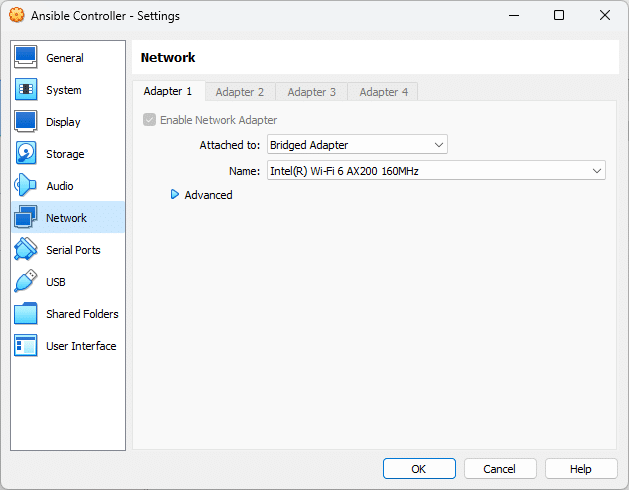
Creating "Managed Node 1" and "Managed Node 2" VMs
Repeat the same steps to create two more VMs, naming them "Managed Node 1" and "Managed Node 2." Ensure each VM has at least 2GB of RAM and is configured with a bridged network adapter. The hard disk size and type should also be the same as the "Ansible Controller."
Conclusion
Now you have successfully set up three virtual machines in VirtualBox: one Ansible Controller and two Managed Nodes. These VMs will serve as the foundation for your Ansible practice environment. In the next lesson, we'll proceed with installing Ubuntu Server on these VMs, which will be your next step in creating a functional IT lab for Ansible experiments.
Remember, setting up your own IT lab is a valuable learning experience. It not only aids in understanding Ansible's workings but also gives you practical knowledge in managing virtual environments.

Server Academy Members Only
Sorry, this lesson is only available to Server Academy Full Access members. Become a Full-Access Member now and you’ll get instant access to all of our courses.


