Resetting User Passwords

Server Academy Members Only
Sorry, this lesson is only available to Server Academy members. Create a free account now to get instant access to this and more free courses. Click the Sign Up Free button below to get access to our free courses now, or sign in if you have an account.
Instructions
Q&A (0)
Notes (0)
Resources (0)

Saving Progress...
Resources
There are no resources for this lesson.
Notes can be saved and accessed anywhere in the course. They also double as bookmarks so you can quickly review important lesson material.
In this lecture, I’ll be teaching you how to reset user passwords as well as locating and finding user accounts that you might not be able to find just here in this explorer pane.
So, here you'll notice we created the account Paul Hill. I can easily reset this password by right-clicking and choosing Reset Password.
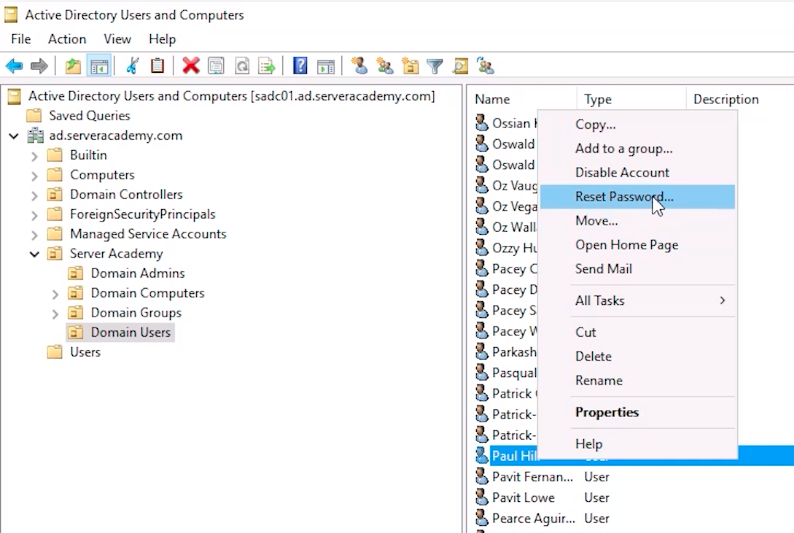
However, if I was to refresh this Organizational Unit, and again, we are going to get this message here that says "2000 of approximately 4648 items were retrieved."
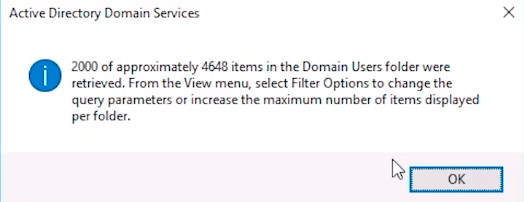
Now, this is because is trying to improve the performance so not all the user accounts were listed. So, I may or may not be able to find my user account Paul Hill. So, if I hit the first letter on my keyboard, P, and scroll down and look for Paul Hill, I am not going to see it in this list, and that's because not all user accounts were retrieved. So, what we have to do is use the Find objects in Active Directory button. What I need to do is type in the name of the user account and just hit Find Now and now I can see the user account that I am looking for.
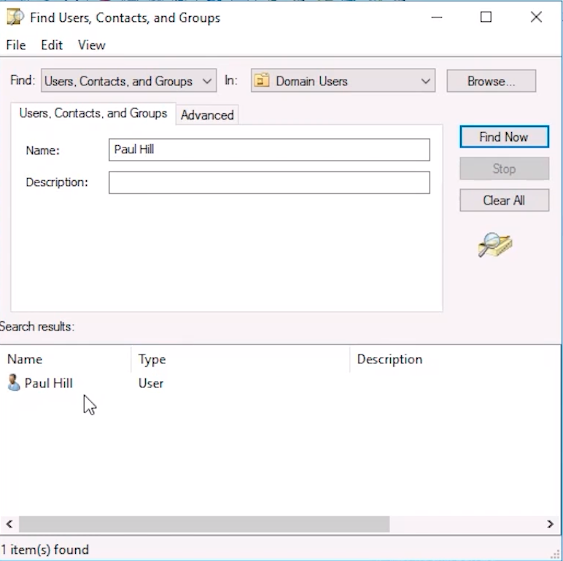
Now, one thing I want to point out is if I am in a different Organizational Unit, say I am on the Users container and I do the exact same process, it will not work, meaning there will be no users returned in the list here.
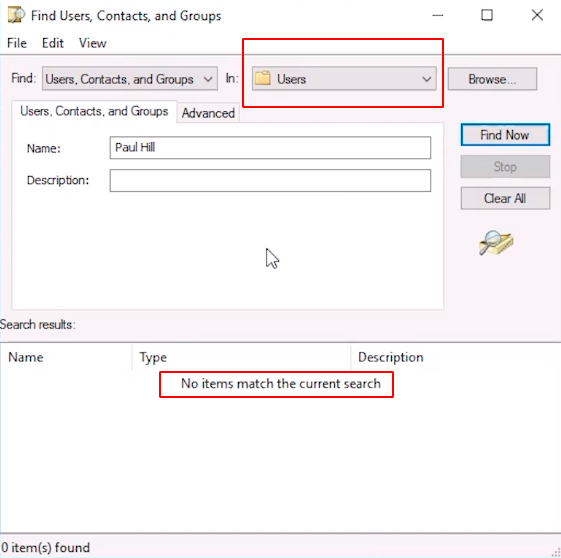
And that's because we have to change what we are searching in. Right now it says, Users. So our option is to choose for ad.serveracademy.com the Domain or the Entire Directory. You might be wondering, what's the difference between these two, and we'll explain just in a second, but let's just choose the Domain and hit Find Now.
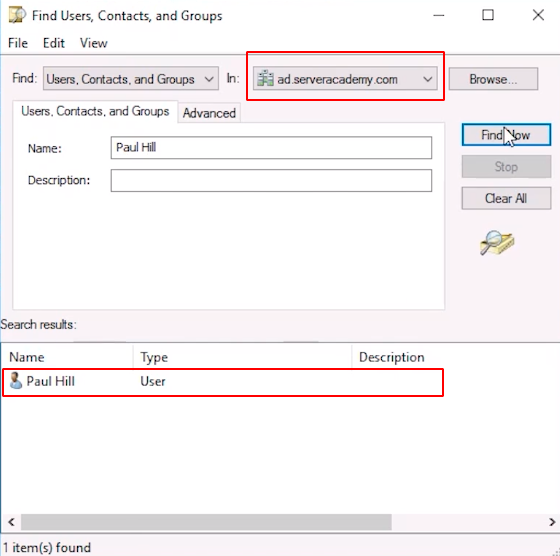
Now the user account is listed. We can also click Browse and we can expand this Server Academy OU and select Domain Users, hit Find Now and now the user will be listed.
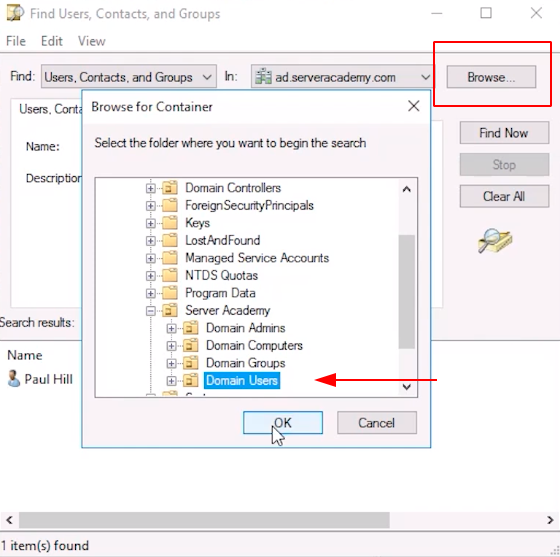
Now, back to this question about, what is the difference between these two? A Directory or a Forest can contain multiple Domains. So if I hit Browse here right now we only have the ad domain or ad.serveracademy.com but I could have maybe five or six of these different domains, and if they are especially large domains, I may only want to search one to improve my performance. So, if there are five of these domains and I choose Entire Directory it's going to search all five of those domains, okay? So hopefully that makes sense for you.
Now, what we want to do, nine times out of ten, you are going to get a phone call or you are going to get a ticket that says "Hey, I need my password reset. I don't remember how to log in" or "I can't log in, I am getting failed login attempts". So, there could be a couple of things that's going on here. The account could get locked out, in which case we’ll have to unlock the account, and we just need to unlock the account or will need to reset the password.
What I am going to do, if I know that I need to change the password, that is, they don't know the old password and they need a completely new one, right-click the User and choose Reset Password. Now we are going to type in the password that we want them to use, and we are going to say allow the user to change the password at the next logon. Again, if somebody is connecting through a VPN or something like that, you might want to uncheck this check box.

Server Academy Members Only
Want to access this lesson? Just sign up for a free Server Academy account and you'll be on your way. Already have an account? Click the Sign Up Free button to get started..



good
very practical lab
Well explained.
Please remove this from my screen. I’m trying to focus on the lesson. 😐
Hi Toni Richardson
Toni Richardson
Is that the mini-player that is on your screen? You can close that by clicking on the X icon from that mini-player window.
Ricardo
No it’s the little green popup on the left. “Would love your thoughts……” I can’t see my course outline for this distracting me.
Got it! Not sure we have something to remove from the screen.
I really enjoyed your class. Thank you very much.
Where do i get to the IT LAB? It supposed to be free for this course right?
Hi Josué Cáceres Vargas
Josué Cáceres Vargas
That’s correct. Active Directory Fundamentals Course has a Free IT Lab under section Practice What you’ve learned > Active Directory IT Lab.
-Ricardo
You are right, happened to me once, I changed the wrong users password and created a whole new problem😜😂