Windows File Systems

Full-Access Members Only
Sorry, this lesson is only available to Server Academy Full-Access members. Become a Full-Access member now and get instant access to this and many more premium courses. Click the button below and get instant access now.
Instructions
Q&A (0)
Notes (0)
Resources (0)

Saving Progress...
Resources
There are no resources for this lesson.
Notes can be saved and accessed anywhere in the course. They also double as bookmarks so you can quickly review important lesson material.
Four primary Windows File System:
- NTFS (most common)
- FAT32
- exFAT
- REFS
Here is a chart that may help you make sense of the volume and file size limitations referenced in the video:
Decimal Based Storage Units
| Storage Unit | Value | Bytes |
|---|---|---|
| Byte (B) | 1 | 1 |
| Kilobyte (KB) | 10^3 | 1,000 |
| Megabyte (MB) | 10^6 | 1,000,000 |
| Gigabyte (GB) | 10^9 | 1,000,000,000 |
| Terabyte (TB) | 10^12 | 1,000,000,000,000 |
| Petabyte (PB) | 10^15 | 1,000,000,000,000,000 |
| Exabyte (EB) | 10^18 | 1,000,000,000,000,000,000 |
| Zettabyte (ZB) | 10^21 | 1,000,000,000,000,000,000,000 |
| Yottabyte (YB) | 10^24 | 1,000,000,000,000,000,000,000,000 |
| Brontobyte (BB) | 10^27 | 1,000,000,000,000,000,000,000,000,000 |
| GeopByte (GpB) | 10^30 | 1,000,000,000,000,000,000,000,000,000,000 |
Binary Based Storage Units
| Notation | Symbol | Value | Bytes |
|---|---|---|---|
| 1 kibibyte | 1 KiB | 2^10 | 1,024 |
| 1 mebibyte | 1 MiB | 2^20 | 1,048,576 |
| 1 gebibyte | 1 GiB | 2^30 | 1,073,741,824 |
| 1 tebibyte | 1 TiB | 2^40 | 1,099,511,627,776 |
| 1 pebibyte | 1 PiB | 2^50 | 1,125,899,906,842,62 |
| 1 exbibyte | 1 EiB | 2^60 | 1,152,921,504,606,840,000 |
| 1 zebibyte | 1 ZiB | 2^70 | 1,180,591,620,717,410,000,000 |
| 1 yobibyte | 1 YiB | 2^80 | 1,208,925,819,614,620,000,000,000 |
Windows File Systems
In this lecture, you are going to learn about Windows Server File Systems.
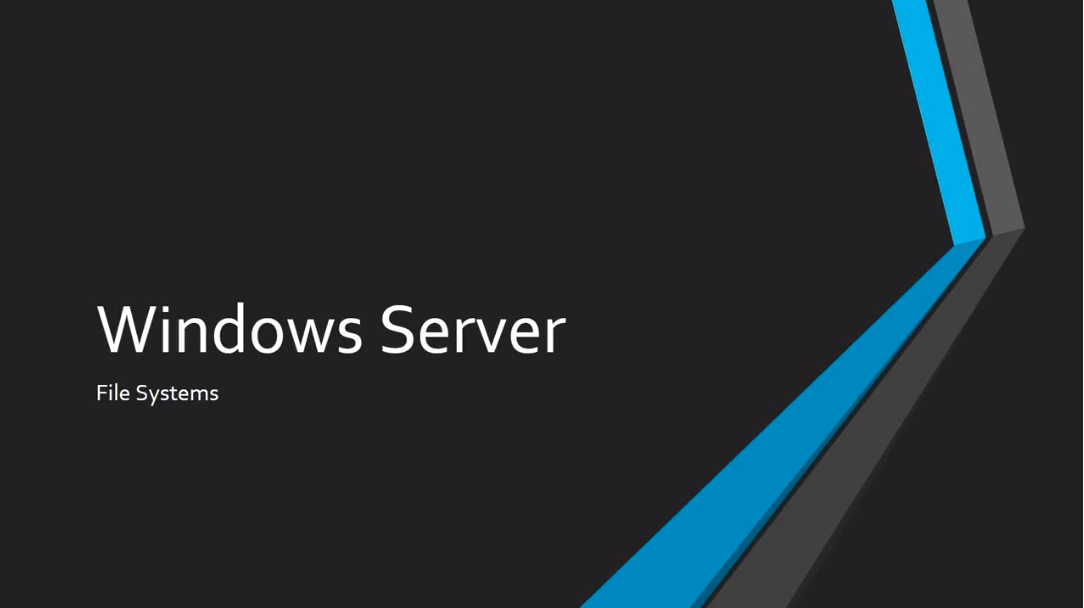
Now, a File System is something that you are going to create when you create a Windows Volume.
File Systems allow you to store data on your Hard Drive.
With Windows there are four primary File Systems that we are going to be working with:
First, there’s NTFS (New Technology File System). This is the most common you will be working with. When you are creating File Systems you most likely want to use NTFS. If you don’t remember anything about this lecture, just remember, when making a File System you probably would want to use NTFS.
Next, is the FAT32 (File Allocation Table). This is pretty outdated but still in use and we will talk more about it in a little bit.
We also have the exFAT(Extended File Allocation Table). It is kind of an updated version of FAT32.
Finally, we have the REFS (Resilient File System).
These systems are installed when you format a Volume on your Hard Disk. So, you create the Volume, and then you are requested to select what type of File System you want to put on that Volume.
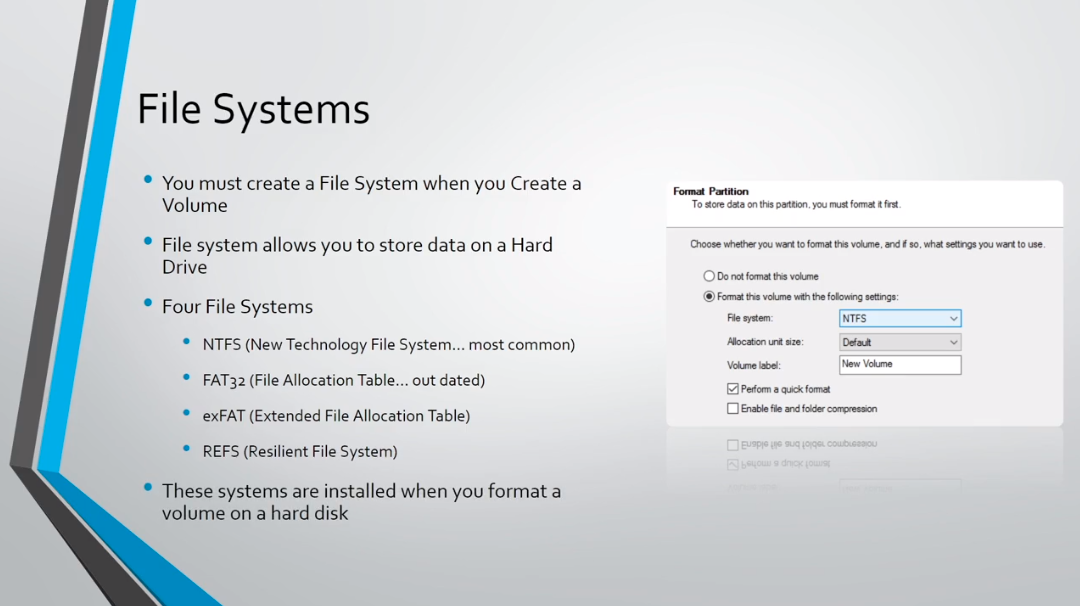
Here you can see a screenshot when creating a new Volume and creating a File System for that Volume when we are formatting a Partition.
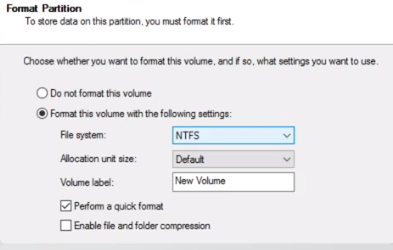
First, let’s talk about the NTFS (New Technology File System).
This is the default File System for Windows Server since all the way back to 1993 with Win NT 3.1.
It is designed to replace the FAT File System used by MS-DOS and Windows 98.
Supports longer file names and larger values and FAT.
It has a max Volume AND file size of 8 PB (Peta Bytes), and that is if you were using 2048 KB allocation or cluster size.
This is the most important thing about NTFS in my opinion, it provides the ability to authorize users to access files and folders using DACLs (Discretionary Access Control Lists).
So, when you are editing the security of a File System that is a feature that is associated with NTFS.
So, when would you use NTFS? Pretty much anytime you are formatting a Volume for use in Windows and you need to be able to control access to files on that Windows system.
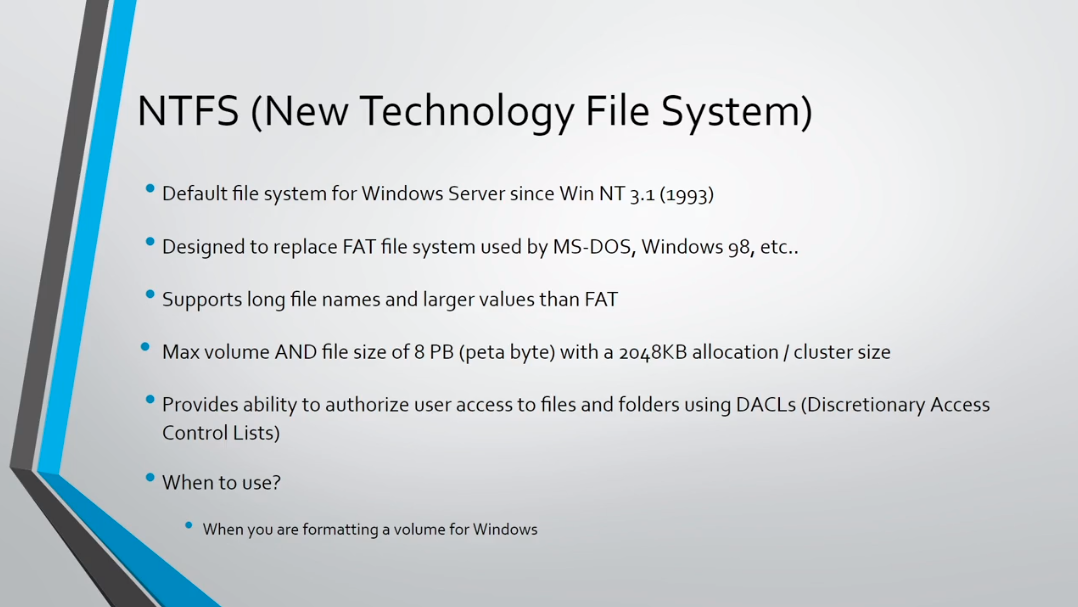
Next, is the FAT32 (File Allocation Table).
Now, this lacks the security NTFS provides.
Also, it has a maximum partition size of 32 GB.
The maximum file size that you can have on this File System is 4 GB.
The only time you really want to use this is when you are trying to boot to a non-Windows computer or a really old version of Windows Server that doesn’t support NTFS.
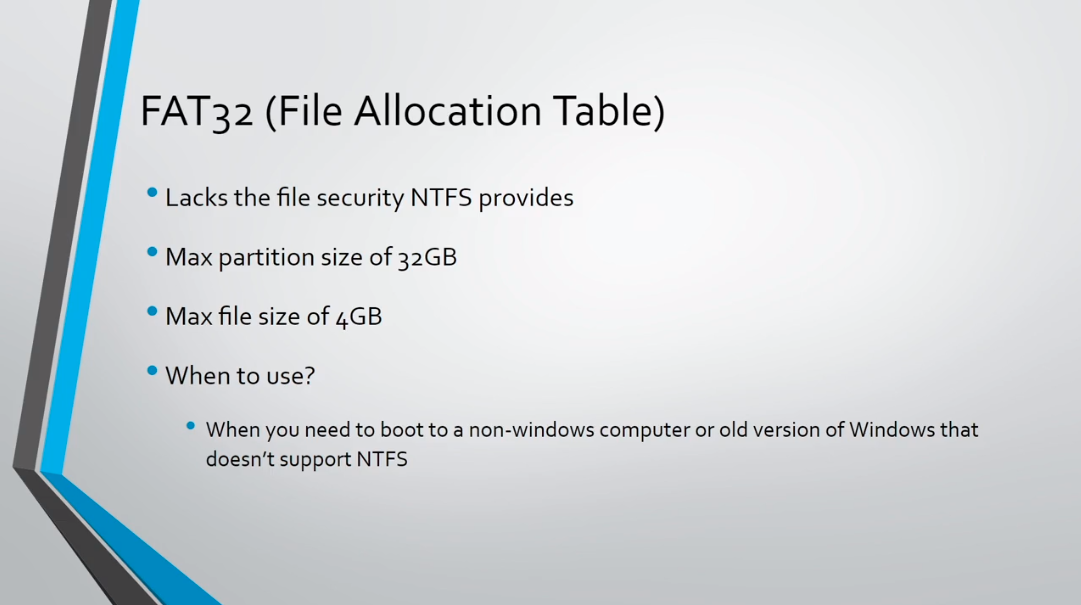
Next, we have the exFAT (Extended File Allocation Table).
Now, this is optimized for flash drives.
It was introduced in 2006.
It was designed to be lightweight FAT32. So, basically, take FAT32 and get rid of the 4 GB file limitation and increase the maximum volume size to 128 PiB (pebibytes) which are units that are slightly larger than Petabytes.
So, the max file size on this is 16 EB (exabytes). Now, this is actually larger than the maximum Volume size so you can really have big files on them but you are really capped by the maximum Volume size you can have on exFAT.

Server Academy Members Only
Sorry, this lesson is only available to Server Academy Full Access members. Become a Full-Access Member now and you’ll get instant access to all of our courses.


