1. Introduction Active Directory (AD) is an essential component for managing networked systems within many business environments. At its core, AD provides a centralized platform for organizing, managing, and securing network resources, including computers, user accounts, and other assets. Developed by Microsoft, AD is a cornerstone of many enterprise-level Windows…
1. Introduction
Active Directory (AD) is an essential component for managing networked systems within many business environments. At its core, AD provides a centralized platform for organizing, managing, and securing network resources, including computers, user accounts, and other assets.
Developed by Microsoft, AD is a cornerstone of many enterprise-level Windows networks, offering a range of features that facilitate efficient administration of IT resources. This tutorial is designed for beginners, aiming to provide a fundamental understanding of Active Directory’s structure and capabilities, as well as hands-on guidance for basic tasks.
Understanding AD is crucial for anyone aspiring to work in network administration or IT support. As a directory service, it serves as a centralized database that stores information about objects within the network, such as users, groups, computers, and printers. This allows administrators to manage permissions and access to network resources effectively.
Take your AD Skills to the next level!
If you want to learn AD and get hands-on experience in our free IT labs, then sign up to our free AD course at the link below!
One of the significant advantages of using AD is its ability to streamline the management of a large number of resources and users. Administrators can create and manage user accounts, assign and enforce security policies, and automate tedious administrative tasks. Additionally, AD’s hierarchical structure makes it scalable, suitable for organizations of various sizes, from small businesses to large corporations.
In this tutorial, we’ll cover the basics of Active Directory, including its key components, how to access and navigate its interface, manage users and groups, and organize resources using Organizational Units. Whether you are new to network administration or looking to broaden your IT skills, this guide will provide a comprehensive introduction to the world of Active Directory.
2. Understanding the Basics of Active Directory
Active Directory (AD) is a directory service created by Microsoft for Windows domain networks. It is included in most Windows Server operating systems as a set of processes and services. Primarily, AD stores information about objects on the network and makes this information easy for administrators and users to find and use. Understanding its basic components is crucial for effective AD management.
Key Components of Active Directory:
- Domain: A domain is a central part of AD’s structure. It’s a logical group of network objects, like users, computers, and devices, that share the same AD database. A domain is managed by a domain controller.
- Domain Controller (DC): A server that responds to security authentication requests within a Windows Server domain. It stores user account information, authenticates users, and enforces security policies for a domain.
- Organizational Unit (OU): These are containers within a domain that can hold users, groups, computers, and other OUs. They provide a way to organize directory objects into logical hierarchies, offering more granular control over the management of these objects.
- Global Catalog (GC): This is a distributed data repository that contains a searchable, partial representation of every object in every domain in a multi-domain AD forest. It helps in locating objects from any domain without needing their domain name.
- Schema: The schema is a component of AD that defines all the objects and attributes that the directory service can manage. It determines the kinds of objects that can be stored in the directory and the attributes of those objects.
Understanding these components is vital for anyone starting with Active Directory. They form the backbone of AD’s structure and functionality. As we proceed, we’ll explore how these components interact and how they can be managed effectively.
In addition to these components, AD uses Lightweight Directory Access Protocol (LDAP) for directory services and Kerberos and NTLM for authentication protocols. These protocols are essential for ensuring secure and efficient communication within the network.
As a beginner, familiarizing yourself with these terms and their functions within AD will lay a solid foundation for your journey into network administration. In the following sections, we will delve into accessing and navigating Active Directory, managing users and groups, and organizing resources efficiently.
3. Active Directory Users and Computers
Nine times out of ten, when someone says “Open Active Directory”, they really mean open the Active Directory Users and Computers console as shown in the image below:
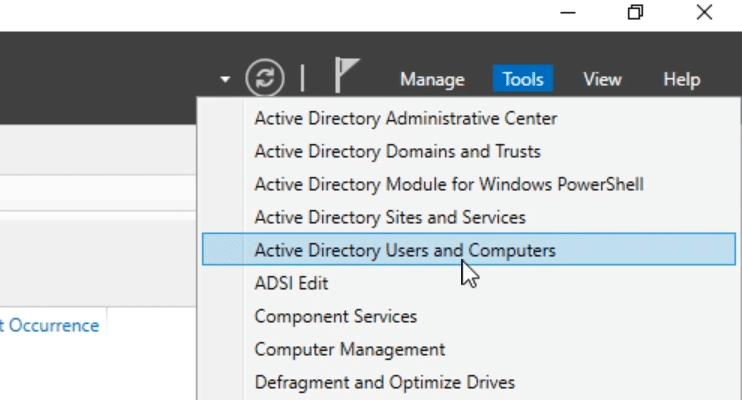
This article will focus on this part of Active Directory since it is by far the most common. If you want to learn more about Active Directory including a hands-on lab, consider taking our free Active Directory Fundamentals course:
3. Accessing Active Directory: Domain Controller and RSAT
To effectively manage your network’s resources using Active Directory, you first need to know how to access it. There are two primary methods for accessing AD: through a Domain Controller or using Remote Server Administration Tools (RSAT).
Logging into a Domain Controller: A Domain Controller (DC) is a server that manages all security-related aspects regarding user and computer authentication within the Windows domain. By logging into a DC, you gain direct access to the Active Directory Domain Services (AD DS). This method is straightforward – once you’re logged into the server, you can start managing AD immediately. However, it’s vital to ensure that your access to the DC is secured and limited only to authorized personnel to maintain network security.
Using Remote Server Administration Tools (RSAT): RSAT allows administrators to manage Windows servers and desktops remotely. It includes various tools, including Active Directory Users and Computers (ADUC), which is particularly useful for AD tasks. To use RSAT:
- Download and install RSAT from the official Microsoft website here.
- Enable the AD DS and AD LDS Tools.
- Once installed, you can access ADUC from your own workstation.
You can learn more about using RSAT in this official Microsoft learn article by clicking here.
Real-Life Application: Consider a situation where a new employee joins the company. As an administrator, you need to create a user account for them in AD. If you’re using a Domain Controller, you would directly log into the server and create the account. Alternatively, with RSAT, you could remotely connect to AD from your workstation, create the new user account, and set up their permissions without needing physical access to the DC. This flexibility is particularly beneficial in larger organizations or when managing multiple domains across different locations.
Accessing AD via RSAT is generally more convenient and secure, as it reduces the number of direct interactions with the Domain Controller, minimizing security risks. Additionally, RSAT allows administrators to manage their network from virtually anywhere, provided they have the necessary credentials and network access. This approach not only enhances efficiency but also allows for more flexibility in managing network resources.
In the next section, we will explore the Active Directory interface and how to navigate through its various components to manage your network effectively.
4. Navigating the Active Directory Interface
Once you’ve accessed Active Directory, either through a Domain Controller or using RSAT, the next step is to familiarize yourself with its interface. The primary tool for this is Active Directory Users and Computers (ADUC), a Microsoft Management Console (MMC) snap-in that you use to administer and publish information in the directory.
Understanding ADUC: ADUC is where you’ll spend most of your time managing AD objects like users, groups, and computers. Its interface is divided into several sections:
- Console Tree: On the left side, you’ll find the console tree which displays the AD domains, organizational units (OUs), and other containers.
- Details Pane: The middle section shows the contents of whatever is selected in the console tree, such as user accounts in a selected OU.
- Action Pane: On the right, the action pane offers quick access to common tasks relevant to the selected object.
See the image below:
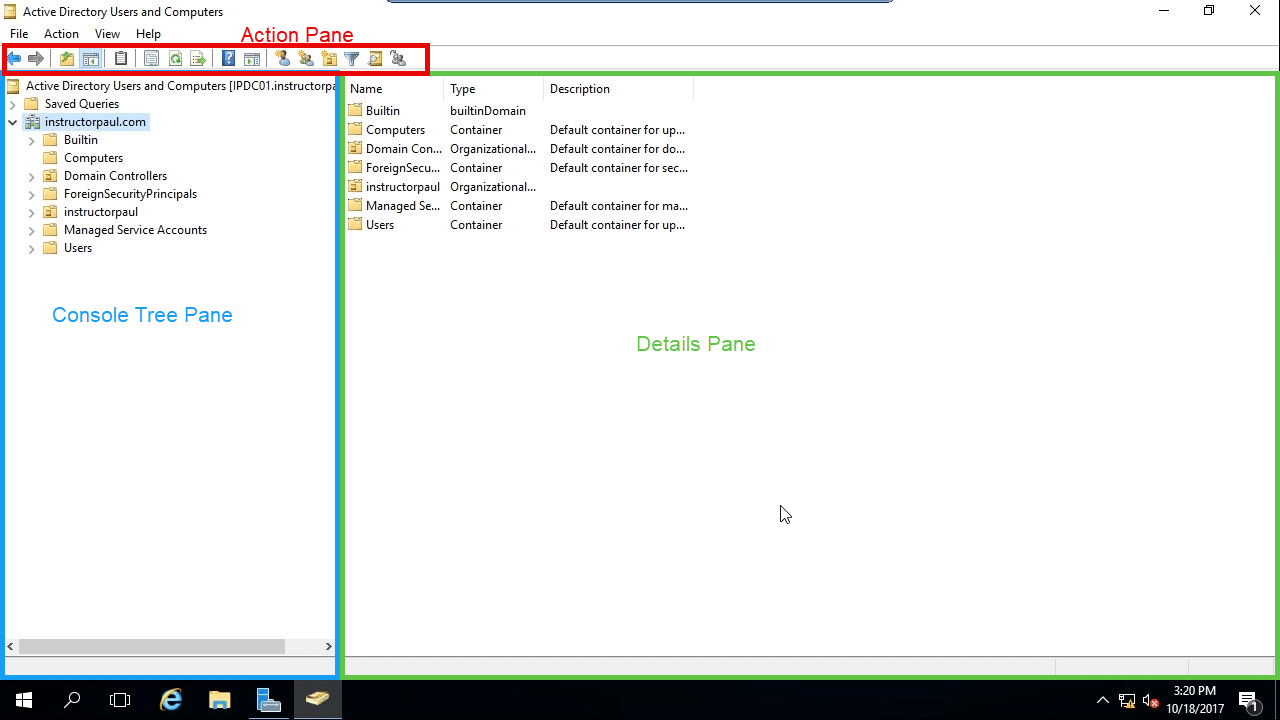
Understanding Organizational Units (OUs): Organizational Units (OUs) are an essential aspect of the Active Directory structure. They are containers used to organize and group different types of objects within a domain, such as users, groups, and computers. Think of OUs as folders in a file system, where you can categorize and store related objects for easier management and application of policies.
For instance, you might have an OU for the HR department, containing user accounts and computers specific to that department. This structure not only simplifies management by grouping relevant objects together but also helps in applying specific policies to those groups.
Using the ‘Find’ Feature to Search for AD Users: A common task for administrators is locating specific user accounts within the Active Directory. The ‘Find’ feature in ADUC is a powerful tool for this purpose. Here’s how to use it:
- Open ADUC and click on the ‘Find’ button in the toolbar, or right-click on the domain or OU and select ‘Find.’

- In the ‘Find’ dialog box, ensure ‘Users, Contacts, and Groups’ is selected, and most important in the in field, make sure it shows your current domain or Entire Directory:

- Enter the criteria for your search. For example, you can search by the user’s name, display name, or email address.
- Click ‘Find Now’ to execute the search. The results will be displayed in the dialog box.
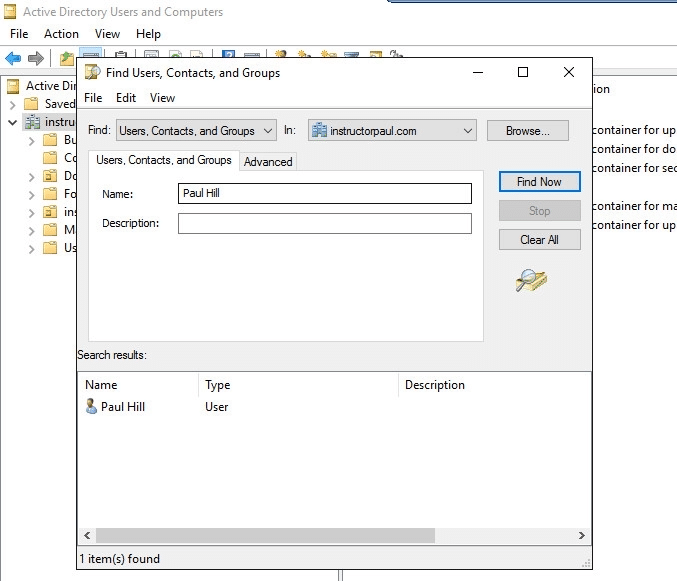
This feature is particularly useful when dealing with a large number of users or when you need to quickly locate a specific account for tasks such as resetting passwords or updating user information.
5. Managing Users and Groups in Active Directory
One of the primary functions of Active Directory (AD) is to manage user accounts and groups. This management includes creating, modifying, and removing accounts, as well as organizing users into groups for easier administration.
Creating User Accounts: Creating a user account in AD is a straightforward process:
- Navigate to the Correct OU: In Active Directory Users and Computers (ADUC), locate the OU where you want to create the new user account.
- New User Wizard: Right-click on the OU and select ‘New’ > ‘User’. This opens the New User Wizard, where you’ll enter the user’s details, such as their name and user logon name.
- Set Initial Password: Towards the end of the wizard, you’ll set an initial password for the account and can choose whether the user must change the password at the next logon.
Managing Groups: Groups in AD are used to collect user accounts, computer accounts, and other groups into manageable units. Working with groups is similar to working with individual user accounts:
- Create a New Group: Right-click on the OU where you want the group and select ‘New’ > ‘Group’. Name the group and define its scope and type.
- Add Members to the Group: Once the group is created, you can add members by opening the group’s properties and navigating to the ‘Members’ tab.
Practical Example: Imagine a scenario where a new marketing team is formed in your company. You would first create individual user accounts for each team member. Then, you would create a group called “Marketing Team” and add all the marketing team’s user accounts to this group. This setup simplifies processes like assigning permissions or sending emails to the entire team, as you can now apply actions to the group instead of each user individually.
Importance of Regular Maintenance: Regularly updating user information, resetting passwords, and cleaning up inactive accounts are critical for maintaining the security and efficiency of your AD environment. For instance, when an employee leaves the company, their user account should be disabled or removed to prevent unauthorized access.
6. Implementing Organizational Units in Active Directory
Organizational Units (OUs) are crucial for structuring and organizing resources within Active Directory (AD). They provide a means to group objects, such as users, groups, and computers, in a way that aligns with your organization’s internal divisions, such as departments or geographical locations. OUs are not just for organization; they also play a key role in the delegation of administrative tasks and the application of group policies.
Creating and Managing OUs:
- Decide on the Structure: Before creating OUs, plan a structure that mirrors your organization’s needs. For example, you might create OUs based on departments (HR, IT, Sales), function (Servers, Workstations), or location (HQ, Branch Office A).
- Create an OU: In ADUC, right-click the domain or another OU where you want to create the new OU. Select ‘New’ > ‘Organizational Unit’, then give it a meaningful name.
- Populate the OU: Move or create objects (users, groups, computers) in the OU. This can be done by dragging and dropping objects into the OU or using the ‘New’ option to create new objects directly within the OU.
Real-Life Scenario: Consider a growing company that just opened a new branch office. You might create an OU named “Branch Office B”, then create or move user accounts and computer accounts specific to this new location into the OU. This structure helps in managing and applying policies specific to that office, such as security settings or software deployment, in an organized manner.
Best Practices for OU Organization:
- Keep it Simple: Start with a simple structure that can grow with your organization. Avoid creating too many nested OUs, as this can become difficult to manage.
- Consistency is Key: Use consistent naming conventions and structures across your OUs for clarity and ease of management.
- Plan for Delegation: Consider which teams or individuals will need to manage resources within each OU. Proper OU structuring can make delegating administrative tasks more straightforward.
Effectively using OUs in Active Directory not only brings order and clarity to your network’s resources but also facilitates smoother, more efficient administration and policy application. As your organization evolves, so too can your AD structure, adapting to changing needs and complexities.
7. Best Practices for Maintaining an Efficient and Secure Active Directory Environment
Implementing best practices in Active Directory (AD) management is essential for ensuring a secure, efficient, and reliable network environment. Here are key strategies to help maintain and optimize your AD setup:
- Regular AD Backups:
- System State Backup: Utilize tools like Windows Server Backup to perform regular system state backups. This backup includes critical AD data.
- Automated Backup Schedules: Configure automated backup schedules, ensuring consistent backups are taken without the need for manual intervention. This can be done through the Task Scheduler or backup software.
- Monitoring and Reviewing AD Event Logs:
- Regular Checks with Event Viewer: Use the Event Viewer on domain controllers to regularly monitor AD-related logs, focusing on the Directory Service and DNS Server logs.
- Alert Configurations: Set up alerts for critical errors or specific event IDs related to AD. This proactive approach helps in quickly identifying and addressing potential issues.
- Keeping AD Servers Updated:
- Regular Windows Updates: Consistently apply Windows Updates on your domain controllers. This practice is crucial for patching security vulnerabilities and updating AD features.
- Scheduled Maintenance Windows: Establish regular maintenance windows for applying updates, ideally during off-peak hours to minimize user impact.
- Enforcing Strong Password Policies:
- Use Group Policy: Implement password policies using Group Policy. Define rules for password complexity, change frequency, and history to enhance network security.
- User Education: Regularly educate users on the importance of strong passwords and secure practices. This human element is often the first line of defense against security breaches.
- Regular AD Cleanup and Maintenance:
- Removing Obsolete Accounts: Periodically review and clean up old user and computer accounts. This practice prevents potential security risks associated with inactive accounts.
- Consistency Checks: Regularly perform consistency checks on your AD database to identify and rectify discrepancies or anomalies.
- Delegation of Administrative Roles:
- Role-Based Access Control: Implement role-based access control to delegate specific AD tasks. This approach minimizes the risk of errors and security breaches by limiting the scope of access based on user roles.
Conclusion
This is all you need to get started working with Active Directory. If you’re interested in learning more and getting your hands on Active Directory with our interactive IT labs, consider creating a free account which will get you access to our Active Directory Fundamentals course! See you inside the course!









